How to Fix the “Warframe Network Not Responding” error?

Warframe is a famous third-person shooter game many people are playing around the globe. However, some users are facing an error while playing the game recently. The error is known as “Warframe Network Not Responding.”
If you are facing a similar error and want to know how to fix it, our blog can be helpful for you. Here, we will discuss what this error actually is, what causes this error, and how you can fix it. Let’s begin.
What is the Warframe Network Not Responding Error?
Warframe Network Not Responding is a network error that people face while playing the Warframe game. This error usually occurs during the login procedure. However, it may occur when people try to to connect to the game server.
What Causes the Warframe Network Not Responding Error?
According to Warframe’s support website, this error basically occurs due to unstable network connection between your device and the server.
This failed error can occur due to several reasons. For example, your Windows Firewall may be interrupting the network connection to the server. Your low-quality Internet connection can also be the reason.
Whatever the reason for this error, the solution we’re about to present to you will help you solve it.
How to Fix Warframe Network Not Responding?
You can try out the following solutions to fix Warframe Network Not Responding error:
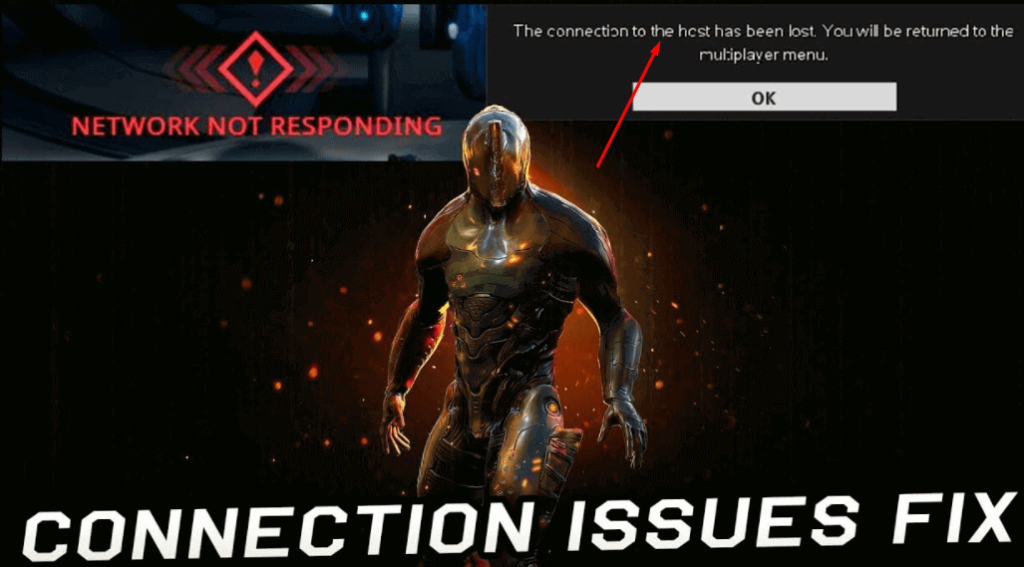
Step 1: Check your Internet Connection:
The first and foremost step to fixing this error is to check your internet connection. You might be getting slow internet speed from your internet service provider (ISP) or your data connection could be the reason.
- The error may be happening as the Router/modem on which you’re using the Internet probably won’t be in a good condition.
- You need to check if it is working appropriately.
- To check your internet speed, play the game on another PC and check if the Warframe game is running smoothly.
- If the error “Warframe Network not responding” is still there, the issue is with your PC not with the internet.
- If the error goes away, it means there is a problem with your internet.
- Restart your Router and start the game.
If there is no problem with your router, you need to check your PC.
- Check your Firewall and network protection.
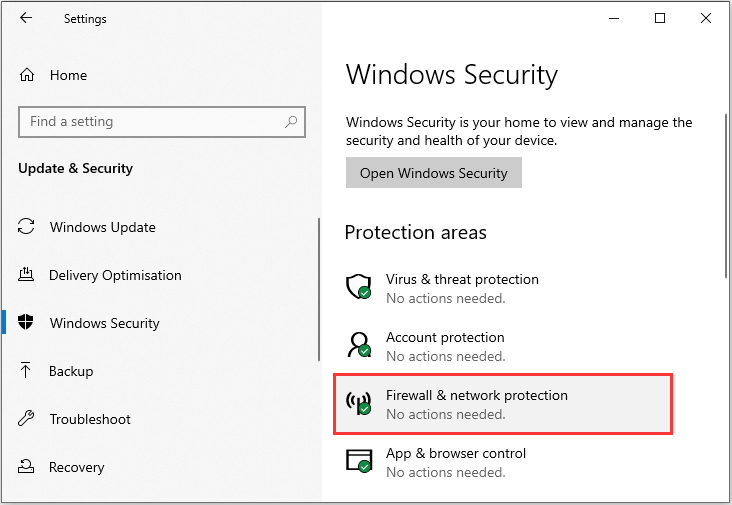
Step 2: Clear or flush DNS Cache:
The second method to fix the Warframe Network Not Responding error is clearing the DNS Cache from your operating system.
To clear the DNS Cache, follow the below steps.
- The main thing you need to do is right-click on the Windows symbol which is available at the bottom left corner of your PC screen and then click on Command Prompt (Admin).
- A new window will open where you need to type certain commands to clear the DNS.
- Type ipconfig/flushdns in the command prompt and press the Enter button.
- Restart your PC after clearing the DNS cache.
Most probably, you will not face this error after following this step. If the error is still there after clearing the DNS cache, follow the next steps to get rid of this error.
Step 3: Go for a wired connection (LAN)
In the first step, we tried to fix the error by checking the router or whatever internet connection you are using. This fix is kind of related to the first one. If you keep getting the error after going through the above two steps, we recommend you get a wired internet connection aka LAN.
Wireless connections such as Wi-Fi or data connections can be easily interrupted by other signals. A wired connection makes sure there is no interruption in your internet connection and nothing is blocking it.
Using a LAN connection with a wire and connector could be your last effort to fix this error because most of the users have reported solving this error with this fix.

Step 4: Upgrade Network Drivers:
The outdated network drivers could be the reason behind the Warframe network not responding error.
If your network drivers are not updated recently, go for it now. Check if you can find the latest updates and quickly install those updates to get rid of this error.
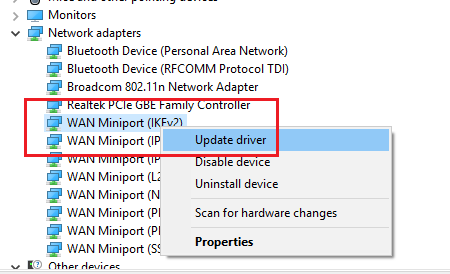
To update the Network Drivers,
- Right-click on the Windows symbol and go to the Device Manager.
- Locate the Network Adapters. Expand the tab by clicking on it. You will see the list of all drivers installed on your device.
- Find the network drivers. Right-click on the driver and click the Update driver option.
- Check if there are other outdated drivers. If there are, update them too.
- Close the Device Manager and refresh your PC.
- Open the Warframe game. You will not get the “Warframe error not responding” after updating the drivers.
Conclusion:
Warframe Network Not Responding error can ruin your gameplay experience if not fixed properly. The error basically causes due to a failed network connection between your device and the Warframe server. There are some solutions that you can try out to fix it. Their details are discussed in the information given above.





