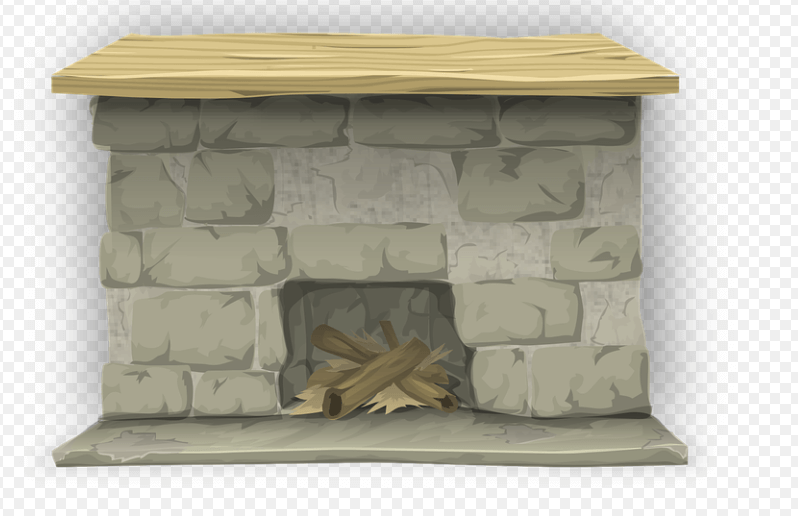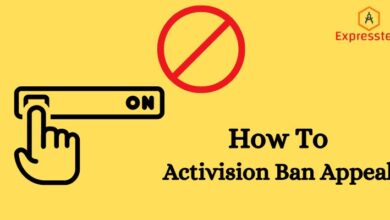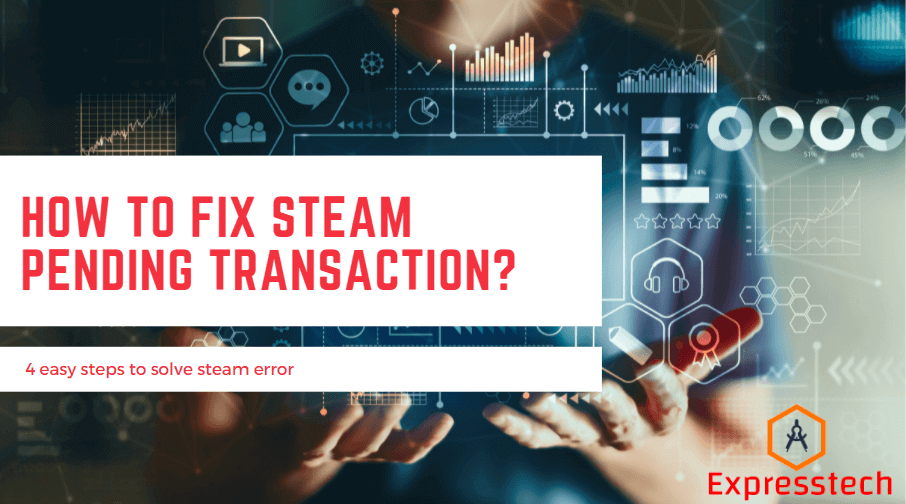How To Learn to Use a Tablet?

To turn on your tablet for the first time, press the button on the side of the device. The screen of the switched-on tablet is locked with the same button, and you will see a lot of icons on the screen, many of which are Google services, since it owns the Android operating system. Most of these services will not start working until the tablet is connected to the Internet.
Always make sure you buy a good pad or tablet for yourself. For example, buy matepad 10.4 is a very good option for a tablet, as it has the best features with good pricing too.
Most services will only start working when the tablet is turned on or connected to the Internet.
What to do first?
When the tablet is turned on and the desktop is visible (various programs and icons in the background image), you must first follow some instructions.
All of them relate to the settings of your mobile device, and if you follow these steps after turning on, subsequent operation of the device will be easier and more convenient.
Language
The language of the system is very important, because if you choose the wrong language, it will not be understood. If, after turning on the device, the language turned out to be not English, it is better to ask someone experienced in using gadgets to make the settings and set the English language.
Language change instructions:
- Go to settings.
- Find the “Language and input” section, if it is not there, select “Advanced settings” and find this section there.
- Click the Language or Languages tab.
- Select the desired language from the list of languages.
Important! The name of each language is written in its native language
Date and time
The date and time parameter are important not only for informing people, but also for many internal processes of the device. Therefore, an incorrect date and time can prevent synchronization, downloading updates, and launching applications.
How to set date and time:
- Open Settings.
- Find the “Date and time” section, if it is not there, select the “Advanced settings” section and find what you need there.
- On the Date tab, select a date.
- On the Time tab, select a time.
If your tablet is already connected to a working mobile network via a SIM card or connected to the Internet via Wi-Fi, it is better to activate the “Use network time” and “Use network time zone” options.
Display
Using an Android tablet is much more enjoyable if you adjust the brightness and colors of the display to your liking. One of the reasons for this is to conserve battery power.
A display that is too bright will drain the battery quickly, and the tablet will need to be recharged.
Changing the display settings is carried out in the Display Settings menu, here you can adjust the brightness of the backlight, screen resolution, advanced models allow you to change the color temperature (adjusts shades), saturation, select one of the standard color schemes.
Security
In this menu item, a password is set to unlock the tablet; if desired, you can use a pattern.
Internet and applications
Any gadget can connect to Wi-Fi, and most of them can use 3G/4G cellular networks. To connect to Wi-Fi, you need to use the corresponding item in the settings menu (swipe in a circle to the right – it will turn blue and start searching for networks),
click on the “Wi-Fi” label – a subheading will open in which you can select a network and connect to it.