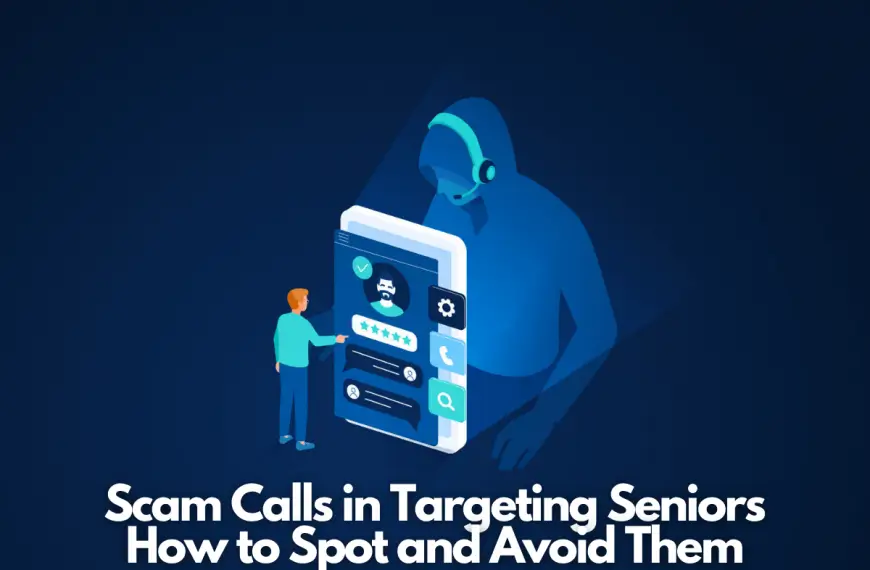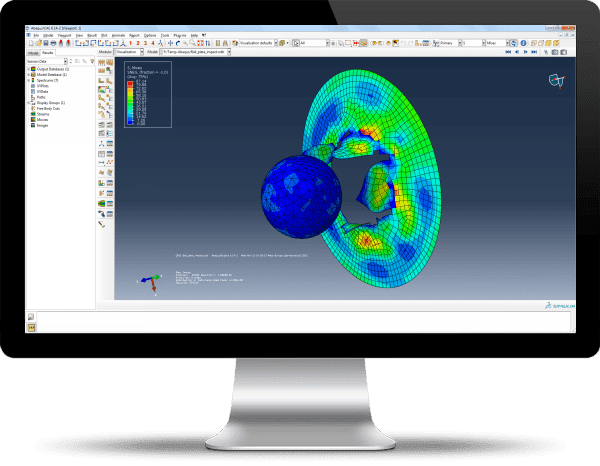How to Fix VirtWiFi has no internet access?

To run android apps on Windows using the Windows Subsystem is very trending at this time, But sometimes it still shows the error of VirtWiFi has no internet access.
Millions of people around the world are currently looking for a solution to this problem. Because they all use VirtWiFi and all experience problems regarding VirtWiFi accessing the Internet.
I’m here to write an article that describes how you can resolve the VirtWiFi has no internet access.
So let’s get started without wasting time.
The major cause of VirtWiFi has no internet access.
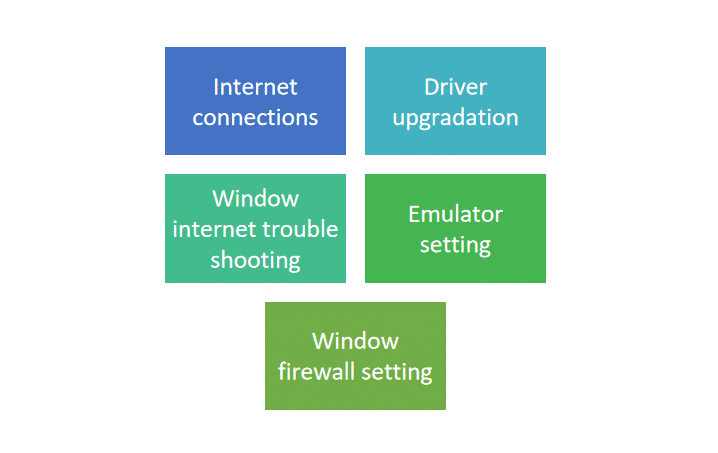
This error is not a big issue it is minor, can occur due to the internet, and many other simple reasons
Here we will discuss the causes of VirtWiFi having no internet access as well as fix issues also.
- Internet connections
- Driver upgradation
- Window internet troubleshooting
- Emulator setting.
- Window firewall setting.
5 methods to resolve the issue of VirtWiFi having no internet access.
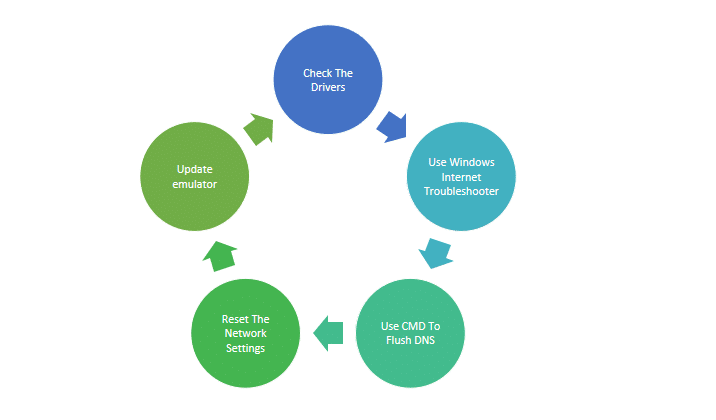
Here we will discuss all possible methods to resolve the issue of VirtWifi access.
1. Check The Drivers:
The first thing you should try is to check if the drivers for your WiFi adapter are up to date. Outdated or corrupted drivers can cause connectivity issues. To check and update the drivers, follow these steps:
- Press the Windows key + X and select Device Manager.
- Expand the Network adapters section.
- Right-click on your WiFi adapter and select Properties.
- Click on the Driver tab.
- Click on the Update Driver button.
- Follow and install any available updates.
- If there are no updates available, you may need to try uninstalling and reinstalling the driver.
2. Use Windows Internet Troubleshooter:
Windows includes a built-in troubleshooter that can help diagnose and fix connectivity issues. To use it, follow these steps:
- Press the Windows key + I to open the Settings app.
- Click on Update & Security.
- Click on Troubleshoot in the left menu.
- Under the Internet Connections category, click on the Run the troubleshooter button.
- Follow the prompts to diagnose and fix any issues.
3. Use CMD To Flush DNS:
Sometimes, DNS (Domain Name System) cache can become corrupted, which can cause connectivity issues. In this case, You can use the command prompt to flush the DNS cache and reset the connection. To do this, follow these steps:
- Press the Windows key + R to open the Run dialog.
- Type “cmd” and press Enter to open the command prompt.
- Type “ipconfig /flushdns” and press Enter.
- Close the command prompt.
4. Reset The Network Settings:
If none of the above solutions work, you may need to reset your network settings. This will restore all network settings to their default values, which can sometimes fix connectivity issues. To reset the network settings, follow these steps:
- Press the Windows key + I to open the Settings app.
- Click on Network & Internet option
- Click on Status in the left menu.
- Scroll down and click on the Network reset link.
- Click on the Restart.
- Follow the prompts to reset the network settings.
5. Update the emulator:
Restart the emulator: Sometimes, simply restarting the emulator can fix connectivity issues. To do this, close the emulator and then reopen it. But before this, you should confirm that you are using the latest version of the emulator. Outdated versions can sometimes cause connectivity issues and the issue couldn’t resolve.
Conclusion
I hope these suggestions help fix your VirtWiFi has no internet access.! If you are still experiencing problems after trying these solutions, you may want to try contacting your Internet Service Provider (ISP) or a technical support specialist for further assistance.