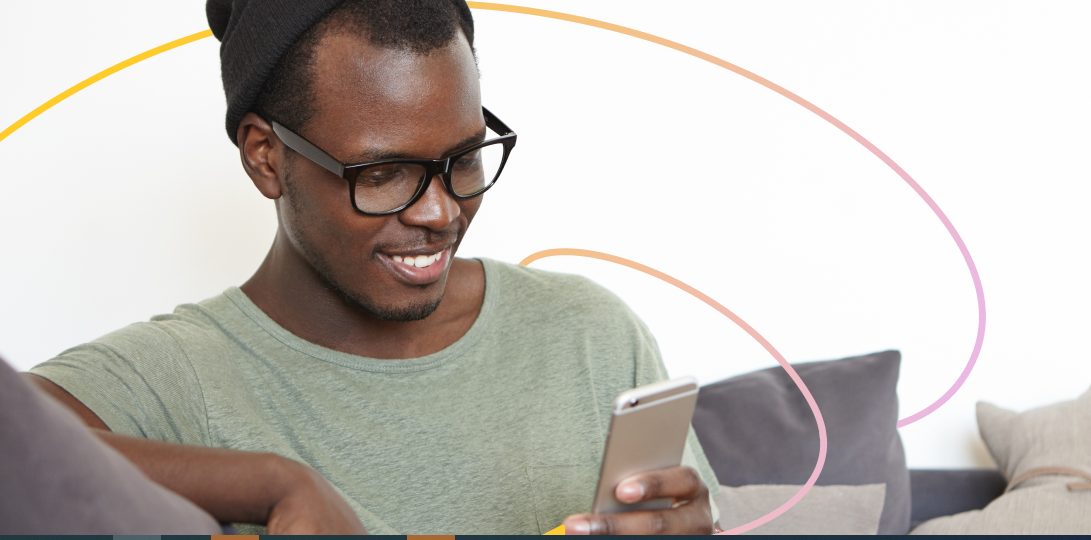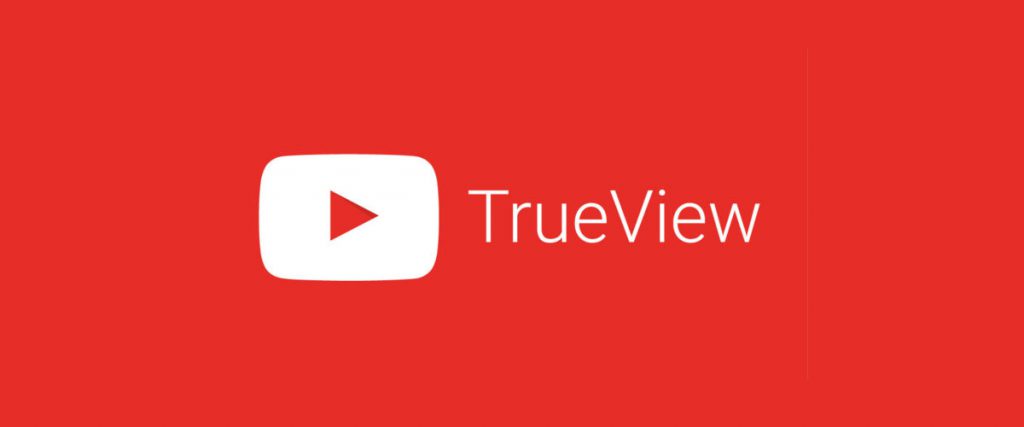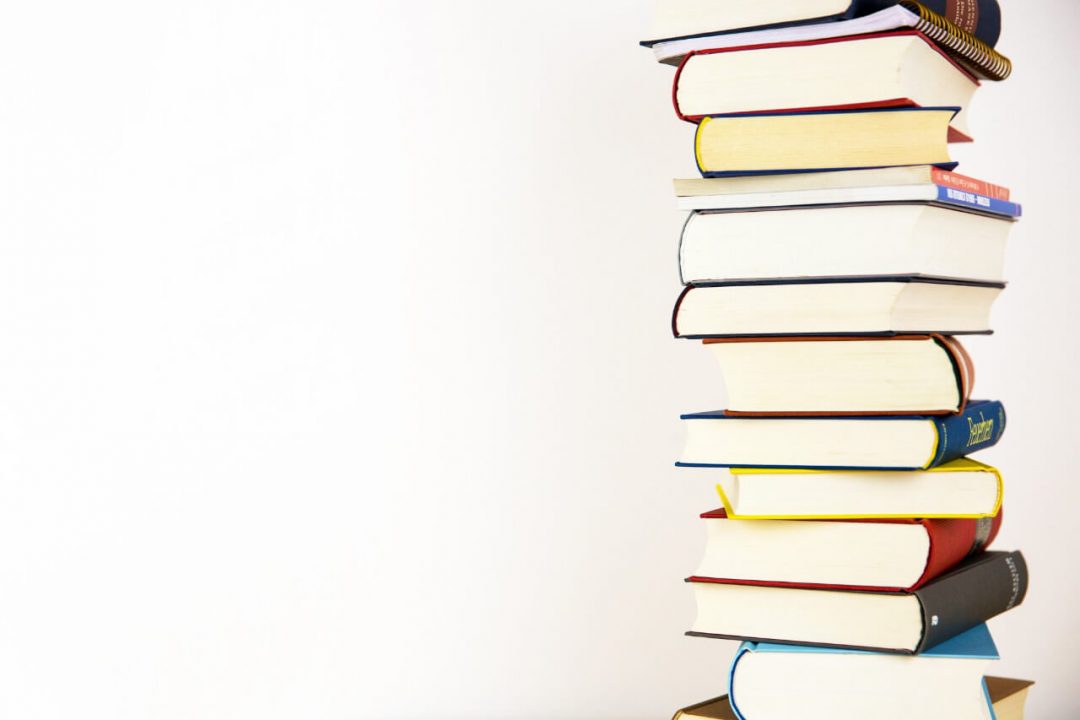How To Change Your Name on Facebook in 2022

So, you want to change your Name on Facebook? Well, it’s pretty easy to do. Just follow these simple steps:
1. Log into your Facebook account and click on the down arrow in the top right corner of the page.
2. Select Settings from the drop-down menu.
3. In the General section of the Settings page, click on Name.
4. Enter your new Name in the Name field and click Save Changes.
That’s it! Your new Name will be updated on Facebook immediately. Keep in mind that you may not be able to change your name if it’s not listed on your government-issued ID card or passport.
How to Change Your Facebook Page Name 2022
If you want to change the Name of your Facebook page, then it’s not a difficult task. Just follow these simple steps:
1. Log in to your Facebook account and go to the page you want to change your name.
2. Click on Settings in the left-hand column.
3. In the General section, click on Name.
4. Enter your new Name in the Name field and click Save Changes.
The Name of your Facebook page will be updated immediately. Keep in mind that you may not be able to change your Name if it’s not listed on your government-issued ID card or passport.
Remember, in some cases, you might not be able to change the Name of your page because it might already be in use, or you created your page before Facebook started allowing people to have pages. If this is the case, it isn’t possible to change your Name on Facebook.
How to Change on Facebook in Mobile?
Changing your Name on Facebook through the mobile app is similar to doing it on the website. Just follow these simple steps:
1. Open the Facebook app and log in.
2. Tap on the Menu icon (three horizontal lines) in the top left corner of the screen.
3. Scroll down and tap on Settings & Privacy.
4. Tap on Name under General.
5. Enter your new Name and tap Save Changes.
Your new Name will be updated immediately on Facebook through the mobile app. Keep in mind that you may not be able to change your Name if it’s not listed on your government-issued ID card or passport.
Related Topic : 4 Best Tools To Embed Facebook Feeds On WordPress Website.
How to Change Your Name on Facebook If You’re Under 18?
If you’re under the age of 18, you can still change your Name on Facebook, but a few extra steps are involved. Here’s how to do it:
1. Ask your parent or legal guardian to help you create a Facebook account.
2. Once your account is created, your parent or legal guardian will need to log in and go to the Name section of the Settings page.
3. Enter your new Name and click Save Changes.
Your new Name will be updated on Facebook immediately with the help of your parent or legal guardian. Keep in mind that you may not be able to change your Name if it’s not listed on your government-issued ID card passport.
How To Unblock Someone on Facebook on iPhone
Blocking someone on Facebook is a method of hiding all their posts and unfollowing them. Furthermore, you will not have the ability to look into their profile. This feature is helpful if somebody is abusing you or bullying you online. If you unblock that person, then both of your profiles will be visible again.
Blocking somebody on Facebook was often done by mistake, so how do you unblock somebody? Unblocking somebody on Facebook is a straightforward job – right here’s how:
How to unblock another person on the Facebook iPhone app
- Open up the Facebook application.
- Click on the arrowhead on the top-right edge of your screen.
- From the list of options, pick Account Settings.
- Select the Blocking option located on the left side menu bar listed below ‘General.’
- You’ll see a checklist of all individuals you have blocked which will include how many days, how long and why they are obstructed. Find and also touch on the individual you wish to unclog.
- Now click Unblock once again when prompted for confirmation. Note: This person will indeed not instantly become your close friend or see your posts/updates
- You’ll need to send out a brand-new request if desired to be pals with this individual (the choice appears at the bottom of their profile after you unblock them).
If you’ve blocked somebody as a result of oversight or since you did not want them to see your posts, then it’s straightforward to reverse that choice. Here’s how:
- Open up the Facebook application.
- Click on the three lines in the top right corner of your screen.
- Scroll down and tap on Settings.
- Select Account Settings from the list that appears.
- Tap on Blocking from the left side menu bar below ‘General.’
You’ll see a list of all individuals you have blocked, including how many days, how long, and why they are obstructed.