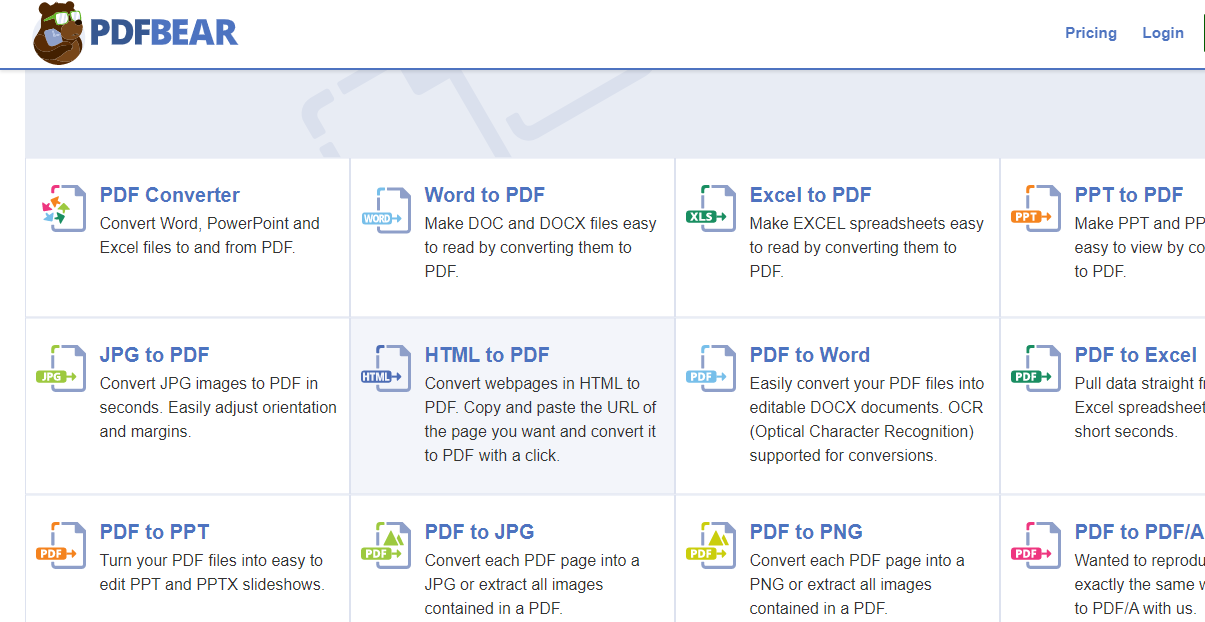5 Tips On How To Make Your Laptop Faster (Updated 2024)

If you’re like most laptop users, your device probably feels sluggish at times and is taking longer than usual to respond to or complete tasks.
With every technology[1] that appears every day, you have to keep up with everything!
You don’t have to accept this as its “normal” state simply – there are some steps to boost your laptop and make it run faster!
In this blog post, we will examine several key strategies that have proven effective in making laptops run more efficiently and faster.
If all goes according to plan by the end of this blog post, you should feel confident implementing these tactics on your machine and achieving results quickly.
So let’s jump right into our list of tips on how to make your laptop faster!
Reasons You Need To Know To Increase Your Laptop’s Performance
If you’ve been utilizing your laptop for a time now, you may have noticed that it could be performing better than it used to.
This can be due to several reasons, but most importantly, it could be because your slow laptop is not optimized for the tasks you need it for.
Knowing how to increase your system performance is a crucial skill, especially if you use it for work or entertainment.
Doing so can avoid frustratingly slow start-up times, applications that take forever to load, and overall slowness.
Plus, optimizing your laptop can extend its lifespan[1], saving you money in the long run.
So, don’t hesitate to learn more about boosting your laptop’s performance and getting the most out of it!
Step-By-Step Instructions To Speed Up Your Laptop
Ok, this is a process that I have been implementing over the years on my laptop (currently, I have been using it for 6+ years now).
- Make sure you remove temporary files after you have used them
- Try to remove all unused programs
- Perform a disk cleanup
- Disable unnecessary startup programs
- Run your antivirus software
So let’s save time and start cleaning our system resources!
1. Make sure you remove temporary files
If you’ve been using your laptop for a period, chances are you’ve accumulated a lot of temporary files.
These files take up valuable space on your hard drive and can slow down your computer’s performance.
But the good news is that you can make your laptop faster by removing temporary system files!
The process is simple and easy to do.
Start by using your computer’s built-in disk cleanup tool, which will scan your hard drive for temporary internet files and other unnecessary programs that can be safely deleted.
You can also use third-party software to help speed up the process.
Overall, you need to delete unnecessary files to boost your laptop’s performance.
2. Try to remove all unused programs
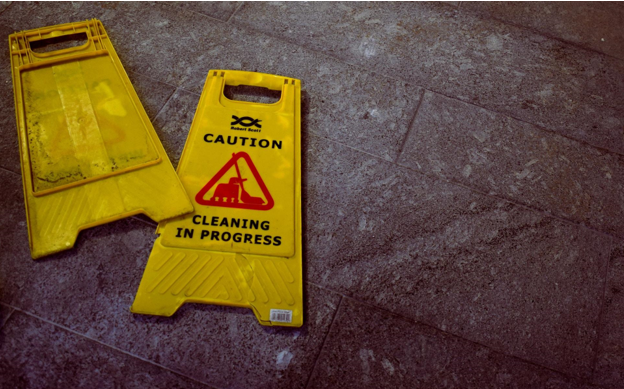
Alright, until now, everything should be according to our plan!
After removing all the temporary files, we also need to uninstall unused programs!
By doing this, you will free up system resources, have more disk space available, and improve your laptop speed.
First of all, open the “Control Panel” window (if you are using the Windows operating system), then select the Uninstall Programs menu.
In the “Uninstall Programs” tab, you will have a list of programs installed.
There, find the particular program you don’t use anymore and click the “Uninstall” button. (somewhere on the top menu)
3. Perform a disk cleanup
Are you tired of going through piles of useless files on your computer?
Well, look no further because Disk Cleanup has got you covered.
The disk cleanup feature on your operating system is a strong tool that will help you free up the space on your hard disk.
With just a few clicks, this tool will scan your hard drive and give you a list of temporary and unnecessary files to which you can safely say goodbye!
Say goodbye to internet cache files and unused program files and hello to a faster, cleaner computer.
Plus, this feature will guide you on how to access disk cleanup power with every step of the way covered to delete files by having a hassle-free experience.
You will be impressed by how much space you will have left after this cleanup!
4. Disable unnecessary startup programs
At times, laptop performance can be affected by too many programs running in the background.
These are applications that automatically launch when you turn on your computer and consume system resources even if you don’t use them.
Try disabling these unnecessary applications with the Task Manager tool to make your laptop faster.
To access it, press “Ctrl + Shift + Esc” (Windows) or right-click on your taskbar and select “Task Manager”. Then choose the Startup tab from the top menu to view all programs starting when you boot up.
From there, disable any program that is no longer needed using the Disable button on the bottom right corner.
5. Run your antivirus software
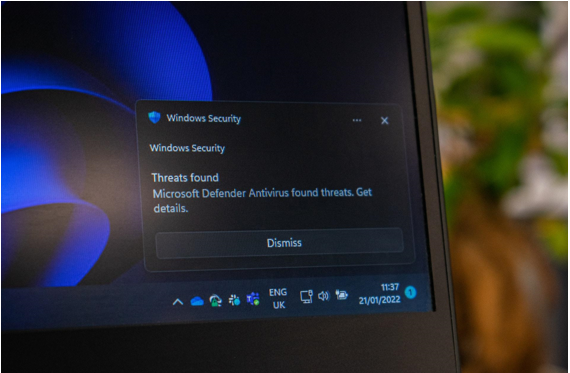
Finally, we recommend that you run your antivirus software regularly.
This will help keep harmful and unwanted programs away from your laptop and keep it running smoothly.
You can find a ton of antivirus programs to choose from that will help you scan your computer for such malicious content, including unwanted spyware or viruses, which can significantly slow down performance.
Or you can use the Windows security tool, which will do the work as well.
Also, be aware when downloading free software.
Make sure to read the permissions and understand what is included in the download before installing anything to prevent malicious software.
Taking It To The Next Level: How To Go Beyond Improving Your Computer’s Speed
All devices and gadgets that everybody uses[1] can get a little old, and we can always extend their life expectancy.
Now, for your old laptop, if we are talking about its speed, you may need to do some little upgrades.
For example, more RAM (Random Access Memory) is always great to improve your computer’s performance because it will make it easier for your laptop to load applications and browse the internet.
Also, adding more storage space in the form of an external hard drive or flash drive is also a very helpful way of making the most out of your device.
This will free up precious disk space for faster access to data.
You may want to consider getting additional software, such as system optimizers.
These can help you clean up old files and applications clogging your computer’s memory, leading to better overall performance and speed.
Conclusion
Overall, improving the speed and performance of your laptop can be done by following a few simple steps.
From doing a disk cleanup to disabling unnecessary startup programs, you can make your laptop faster and more efficient.
Additionally, running antivirus software regularly and upgrading your RAM or storage space are great ways to go beyond improving your computer’s speed.
You will surely get the most out of your device by following the steps above!