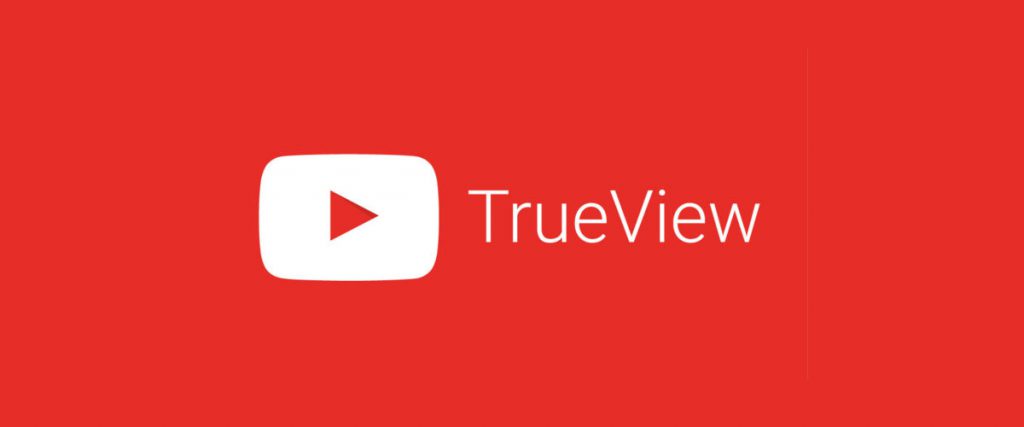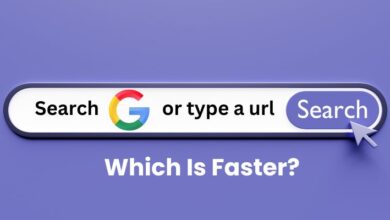Error 0x80070490 Solved: Quick tips to resolve this Windo Error
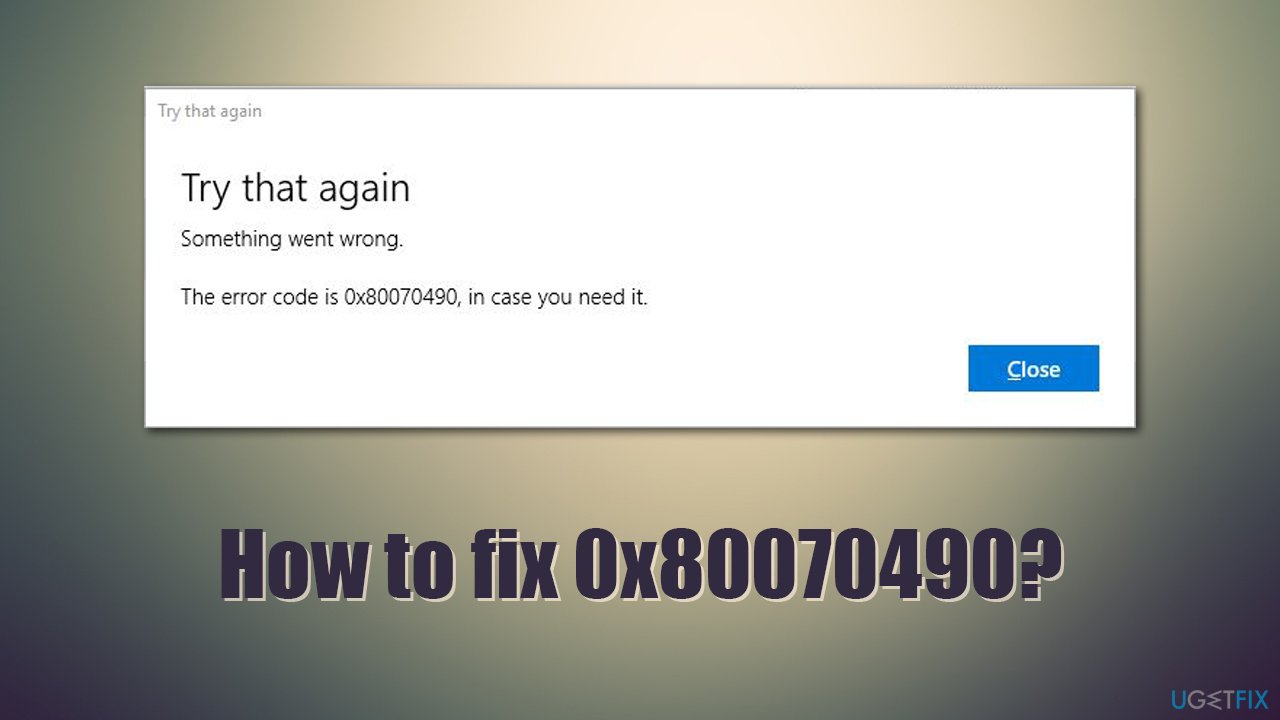
Are you annoyed with getting error 0x80070490?
This error comes mostly when you are using a Windows 10 PC or Xbox One console on a Windows System. You may face this error while updating or installing Windows updates from the Microsoft website.
The main reason for this error is corrupted files in the System Component Store or CBS – Component-Based Servicing.
It is a headache to bypass these kinds of errors when you are trying to play a game or just want to do something on your computer. In this post, we will guide you on how to fix error 0x80070490 quickly to resume your game or work on your system.
But, first of all, let’s see if you are facing the same error we are talking about. This error can be in various forms as seen in the images below.
Related Topic: How to resolve the “Warframe Network Not Responding” error?
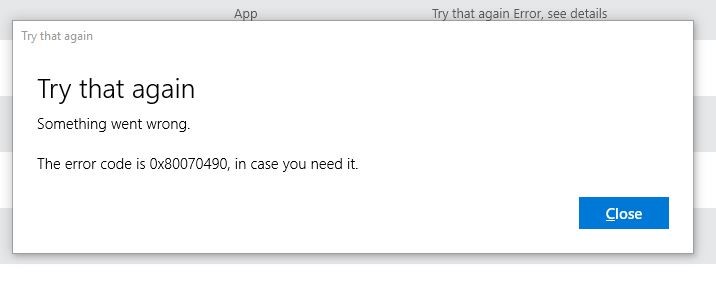
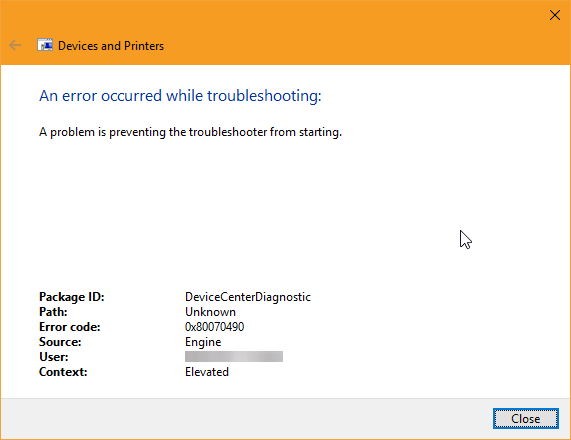
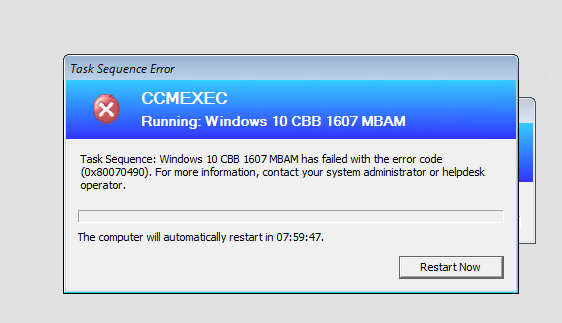
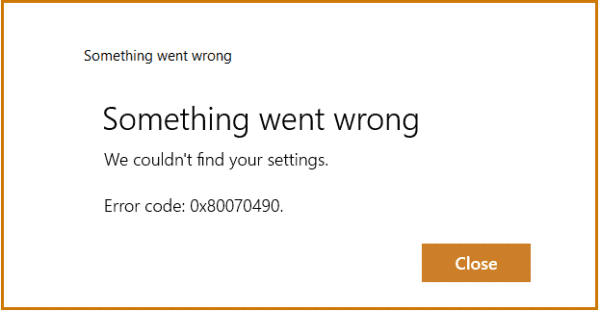
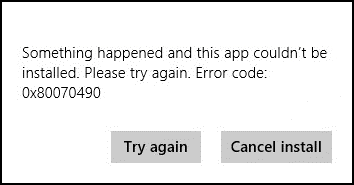
We know you are familiar with at least one of these images. We will list the fixes in two sections; one is for Xbox users and the other is for the users trying to install or update Windows or an app.
What are the causes of the Error )x80070490?
This error can occur due to several reasons. Some of the most common ones are discussed below:
Error in CBS or the Computer System Core:
As discussed earlier, a major reason for this error is the CBS or the Computer System Core. It occurs when the system has corrupted files. These files stop the operating system from running properly.
Third-Party Antivirus Software:
The second major reason for this error is the third-party antivirus software. If you have installed such software on your system, chances are it may interrupt some files from working properly. This can lead to the Error 0x80070490.
Interrupted RegistryFiles:
If any of the registry files are interrupted in your system, you may face this error.
These are some of the major reasons for the occurrence of Error 0x80070490.
Fix Error 0x80070490 – Windows 10/8/7
In case you came across this error during a Windows installation or update, try these methods to resolve the issue.
1. Disable any Antivirus Programs.
Before you begin troubleshooting, make sure there is no software conflict. Windows Update is intended to function with the Windows Defender – A built-in security solution.
To avoid software conflicts, if you have a third-party antivirus suite installed, make sure the Windows Defender is turned off.
- In the Windows search bar, write “Windows Defender”.
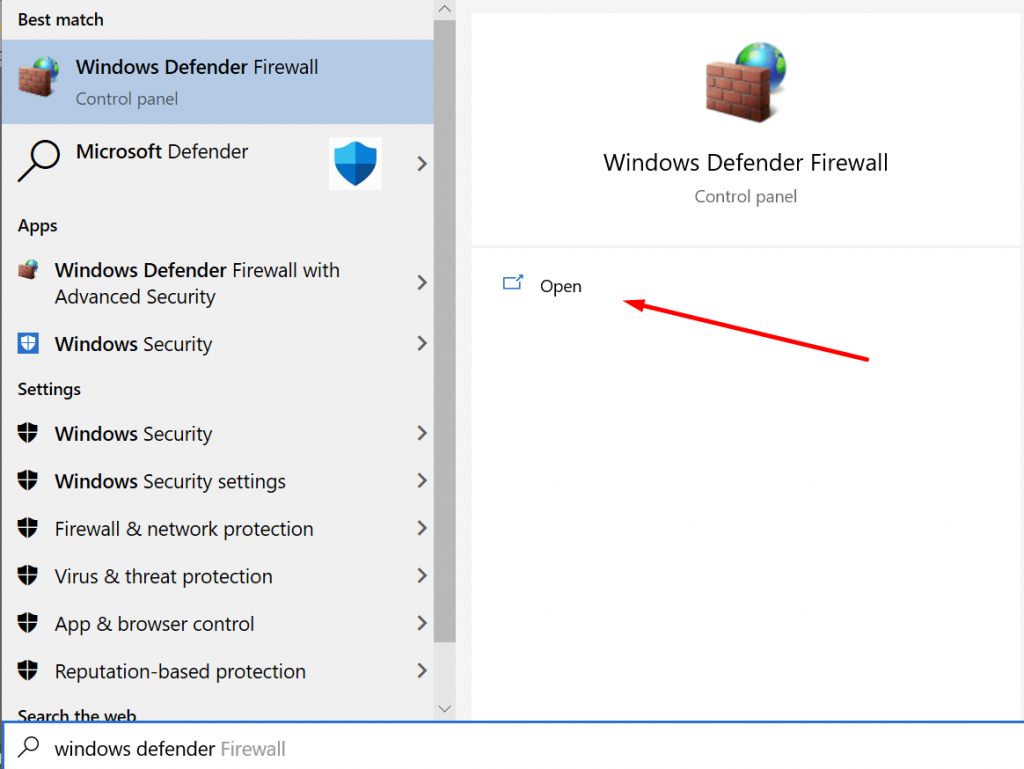
Click the Open button. The following dialog will open.
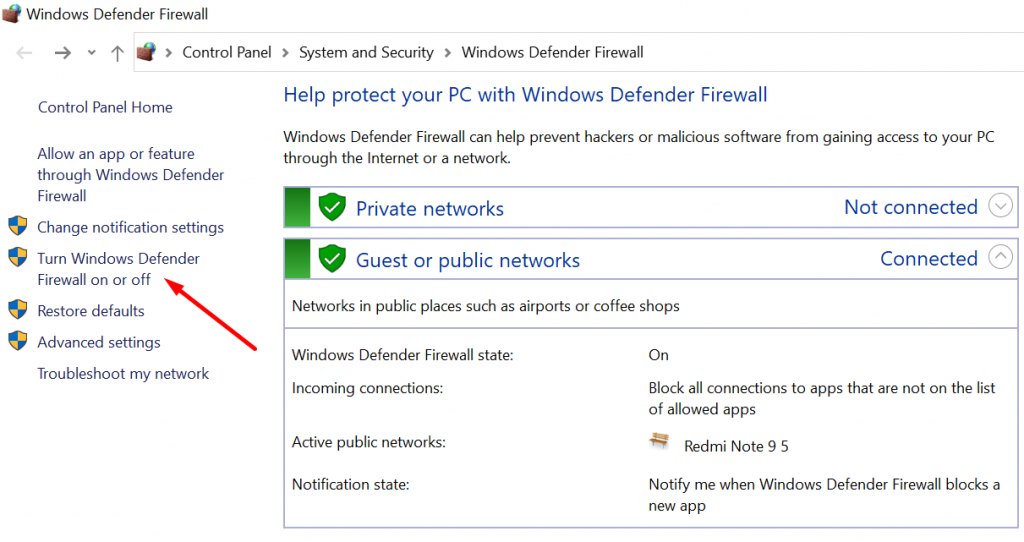
Click the “Turn Windows Defender Firewall on or off” setting. The following tab will open.
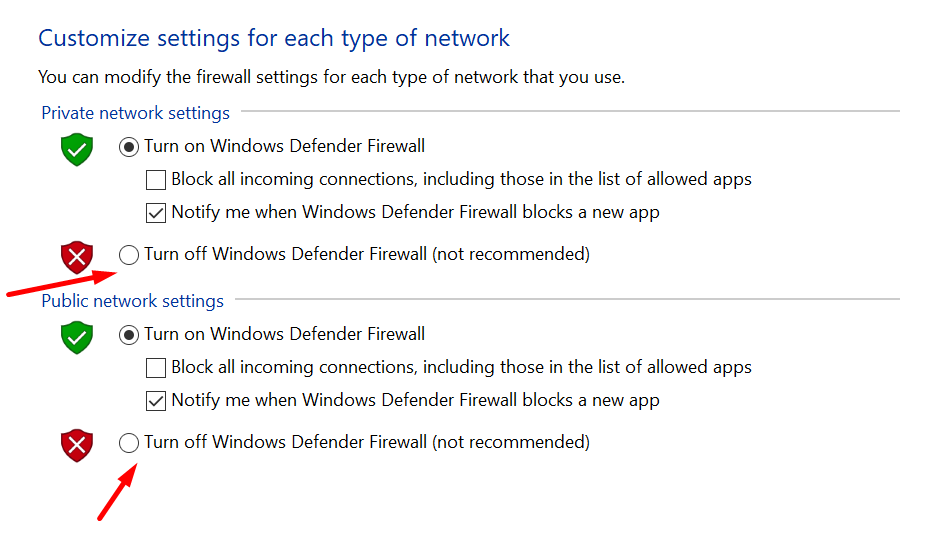
Click the “Turn off Windows Defender Firewall.”
Even if Windows Defender is turned off, certain anti-malware suites are slow to provide the required permissions for the updates to complete.
Disable your antivirus’s real-time protection and firewall. Then restart your system and try again to apply the update.
If the update is successful, you will need to reinstall your third-party antivirus software or hunt for a better choice.
2. Use Windows Update Troubleshooter
If you have Windows 10, you can use the built-in Windows Update troubleshooter. The troubleshooter is designed to fix numerous issues, related to Windows Update. For troubleshooting, follow these steps.
- Go to the Settings. Move onto the Update & Security option and then to the Troubleshoot option.
- Or simply write Troubleshoot in the Windows Search bar and click on the Open button.
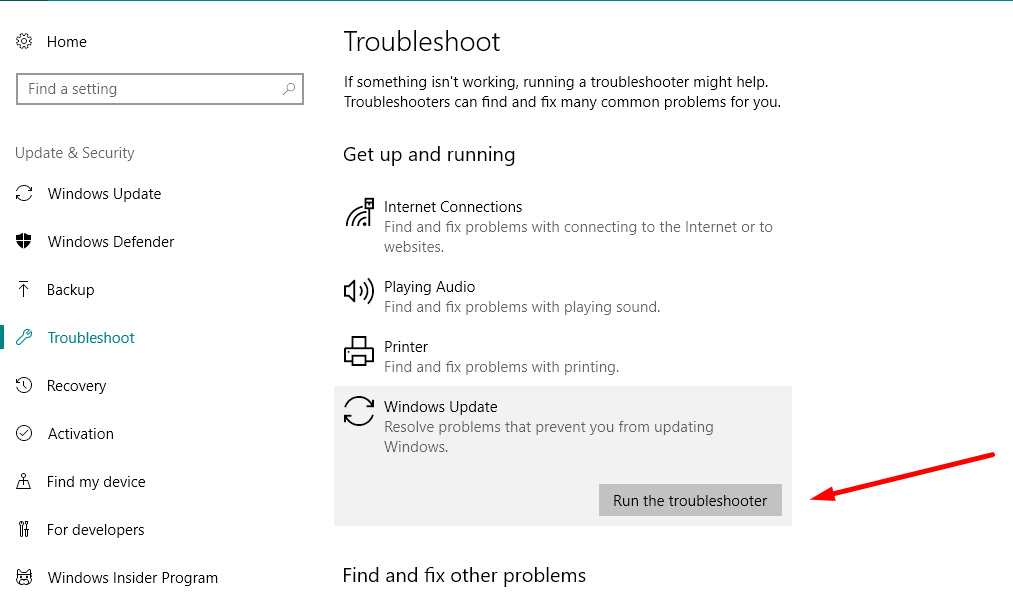
- Click on the Run the troubleshooter button to start finding the problem.
If your problem has not yet been resolved, don’t worry. We have plenty of solutions for this error.
3. Run SFC Scan
SFC stands for System File Checker. It is a Windows utility that is very useful for scanning your system files and fix missing or corrupted system files. Running an SFC scan could be very handy to get rid of the error 0x80070490. To run this scan, follow these steps.
- Go to the Windows Search bar or press the Windows button on your keyboard.
- Type cmd and right click on the Command Prompt option to choose Run as Administrator.
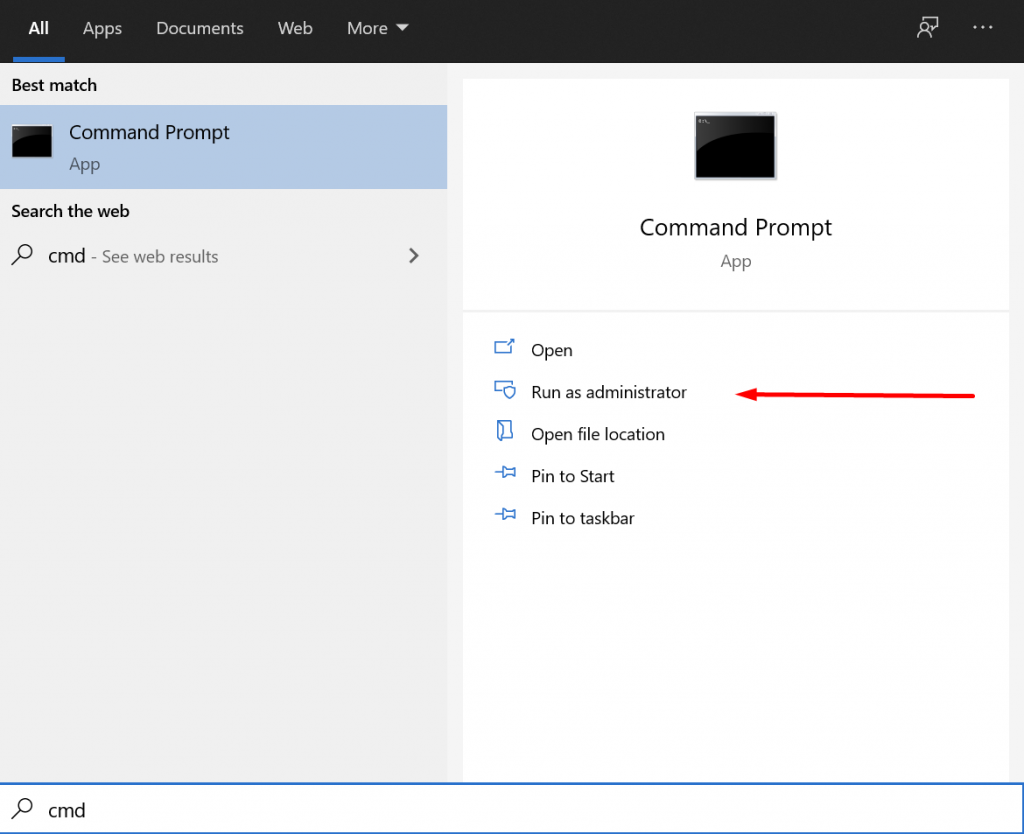
- Type sfc /scannow and press Enter.
- After running the command, the SFC scan will take some time to recover the corrupted files in the system. If it detects new files, it will automatically replace old files with new ones.
- After completing the scan, restarting your computer is a must.
4. Run DISM
DISM is the short form of Deployment Image & Servicing Management. It is a Windows tool that recovers the corrupted files and data from the system. To run this tool, follow the steps given below.
- Go to the Windows Search bar or press the Windows button on your keyboard.
- Type cmd and right click on the Command Prompt option to choose Run as Administrator.
- Type this command in the command prompt and hit Enter.
DISM.exe /Online /Cleanup-image /Restorehealth
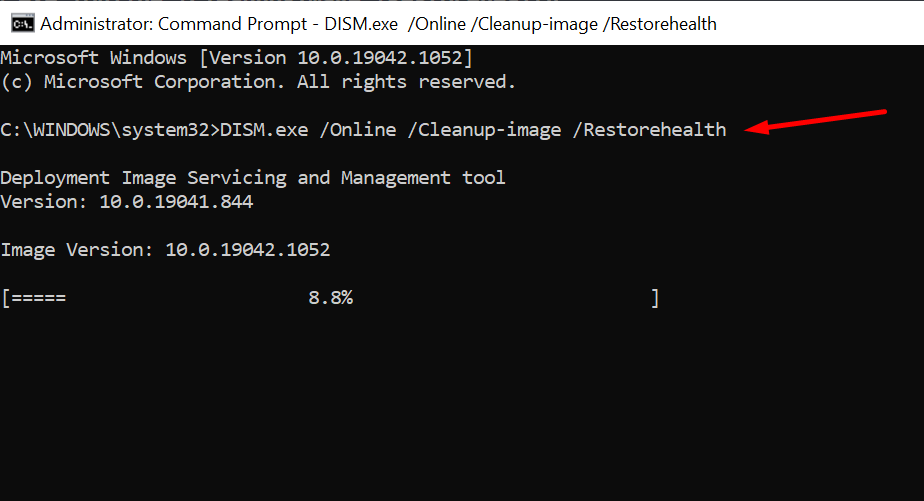
Upon completing the scan, restart your computer and resume the update. Your computer will do fine.
Fix Error 0x80070490 – Xbox One
If you get the following error code when you try to launch a game or app on your Windows 10 device or turn on and try to use your Xbox One console:
Something went wrong… 0x80070490
It means that your PC or Xbox came across an unexpected error thrown from Component-Based Servicing. There are two solutions that can be used to solve this error. You should try the first one first. If the first solution does not work for you, the second one will resolve the error for sure.
1. Power Cycle the Console
Power off your Xbox by pressing the power button on the Xbox on the front of the console for about 10 seconds. Wait for it to shut down.

- Remove the power cable of the console from the plug. Again wait for a few seconds.
- Now plug in the power cable of the console in the socket.
- Turn on your console by pressing the power button of the console.
Power Cycle always takes 10 seconds to completely shut down the console. That is why it is vital to press the button for at least 10 seconds when you are doing so.
2. Reset the Console
Follow the steps to reset the console by following the official reset console guide.
- Open the guide in your Xbox console.
- Go to Profile & System.
- In Profile & System, go to Settings and then move to System.
- In System options, click on Console Info.
- Select Reset Console. Here, you will find the following options.
Reset and remove everything:
Use this option for factory data reset. All of your data including accounts,
games, apps, and settings will be erased. After factory data reset, you will not get the error 0x80070490
Reset and keep my games & apps:
This option will delete all of the corrupted files from the system. It will reset the operating system of the console. You should go with this option before making a factory data reset.
You can also reset the console using a USB Flash drive.
Frequently Asked Questions (FAQs):
Why do I get Error 0x80070490?
There are several reasons why you may get this error on your Windows operating system. Some of the major ones include errors in CBS, interruption of third-party antivirus software, and interruption in the registry files.
Does this error indicate that my Windows is corrupted?
No. This error does not indicate that your Windows is corrupted. It simply indicates that certain files and programs are unable to run on your computer.
Is Error 0x80070490 Fixable?
Yes. This error is fixable. You can try out the above-discussed fixing methods to get rid of this error.
Do I have to reinstall Windows to get rid of this error?
You don’t necessarily have to reinstall Windows to get rid of this error. You just need to use the general fixing methods first. If these methods aren’t working out for you, then you may have to reinstall the Windows.
Wrapping Up
The solution for the error 0x80070490 varies from user to user. For some users, Windows troubleshooter worked perfectly and for other ones, SFC scan did the trick. If you are dealing with Windows updates, we recommend you to go with disabling your antivirus program first and then move onto the next solutions. For Xbox, we recommend power cycle the console before performing a factory reset.
READ MORE: https://expresstech.info/how-to-resolve-the-warframe-network-not-responding/