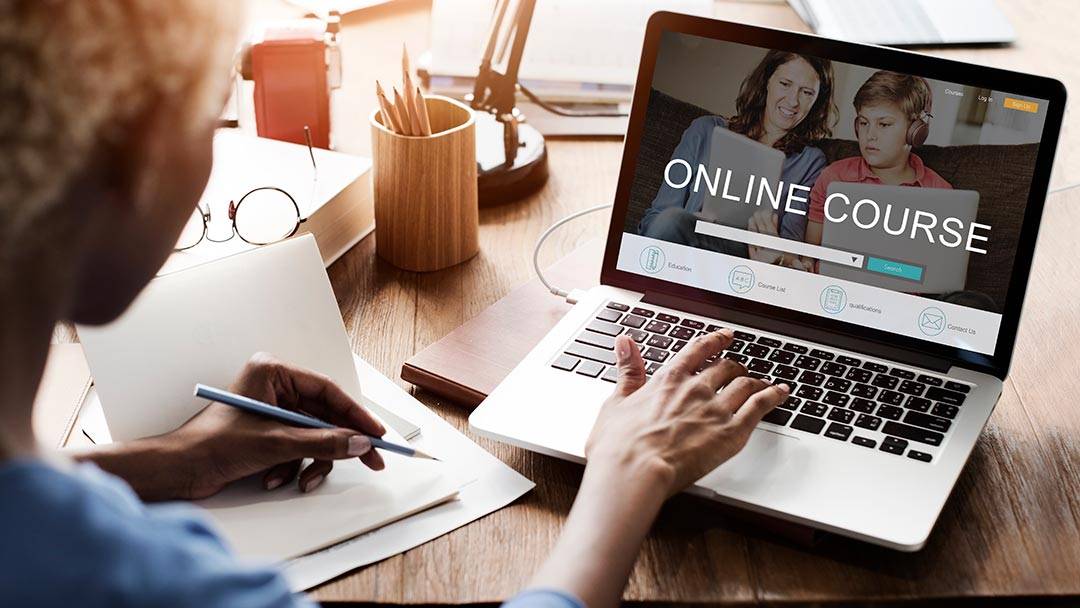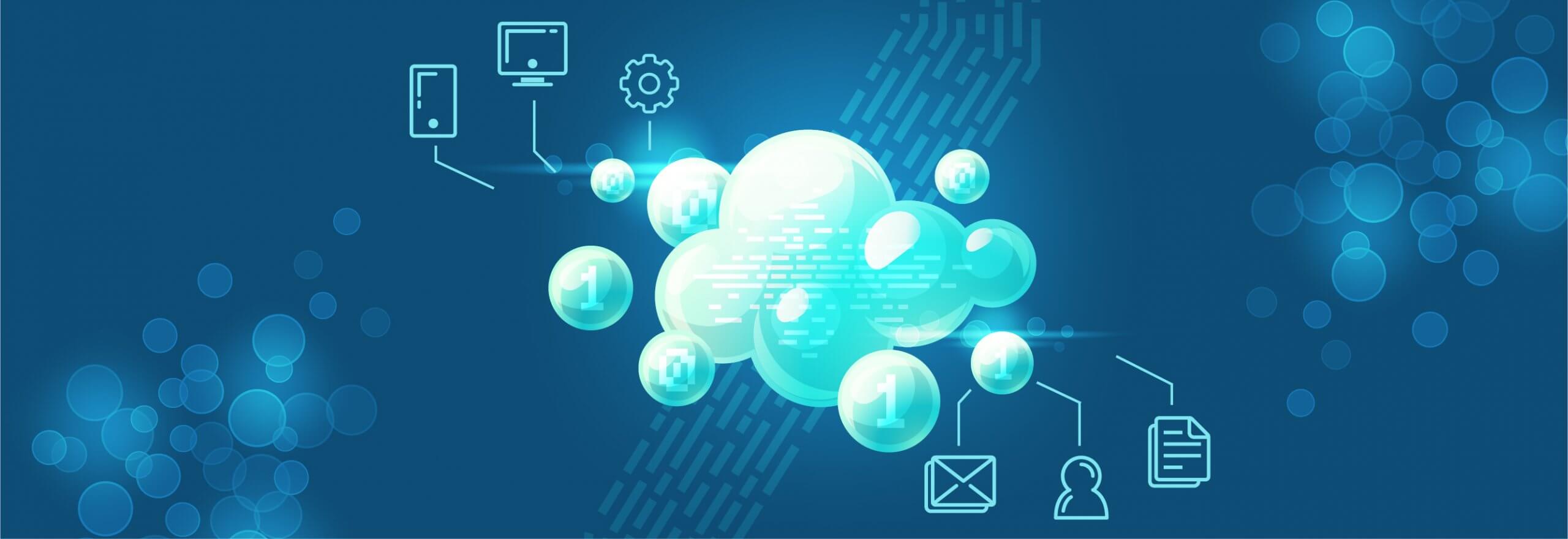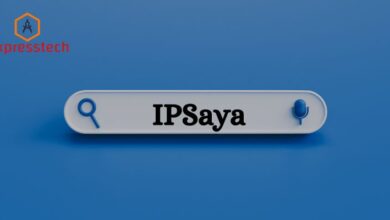How to find my Chromebook with different ways?

Your Chromebook is probably one of your most important device. So if it ever gets lost or stolen, it’s important to know how to find it.
Fortunately, there’s a built-in tool called “Find My Chromebook” that can help you locate your lost or stolen device. Here’s how to use it:
1. Sign in your Chromebook with your Google account
2. Click the right corner of your google account screen.
3. Click the “SECURITY” icon (it looks like a gear).
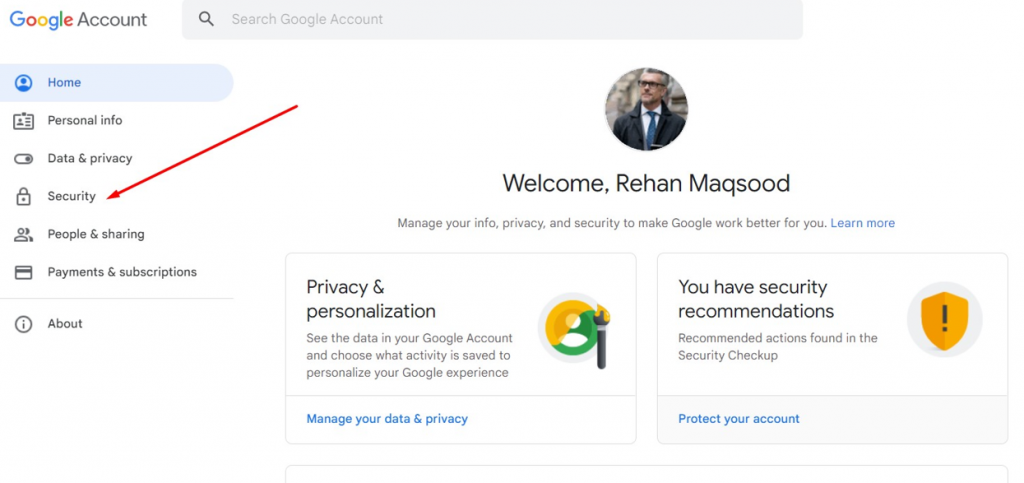
4. In the “Search Settings” box in the top-right corner of the screen, type “find my device” (without quotes).
5. In the “Security” section of the settings page that appears, click “Find My Device.”
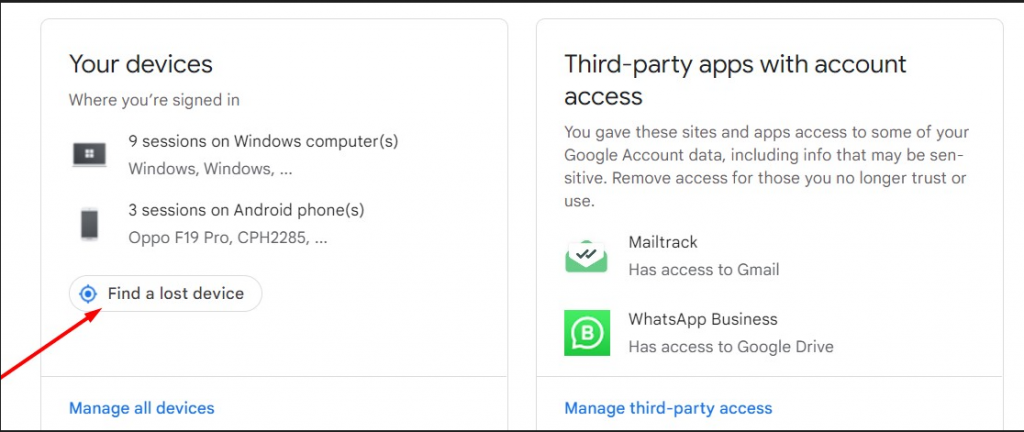
6. On the next page, make sure that the “Turn on Find My Device” option is turned on.
7. Now, if your Chromebook ever gets lost or stolen, you can go to the Find My Device website (link below) and sign in with your Google account.
8. After signing in, you will get a list of all the associated devices. You can click the one which is missing
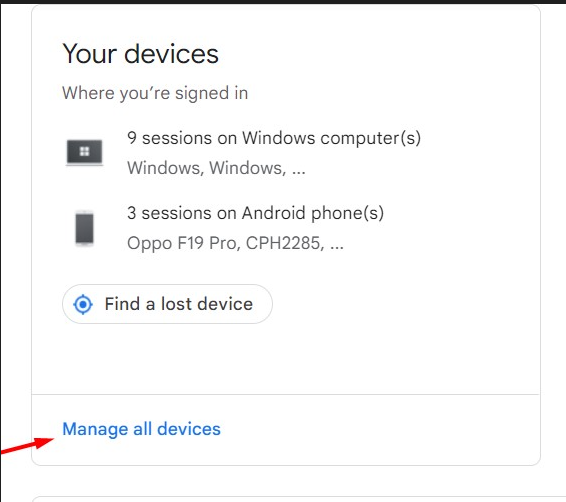
9. On the next page, you’ll see a map with the approximate location of your Chromebook (if it’s turned on and connected to the Internet).
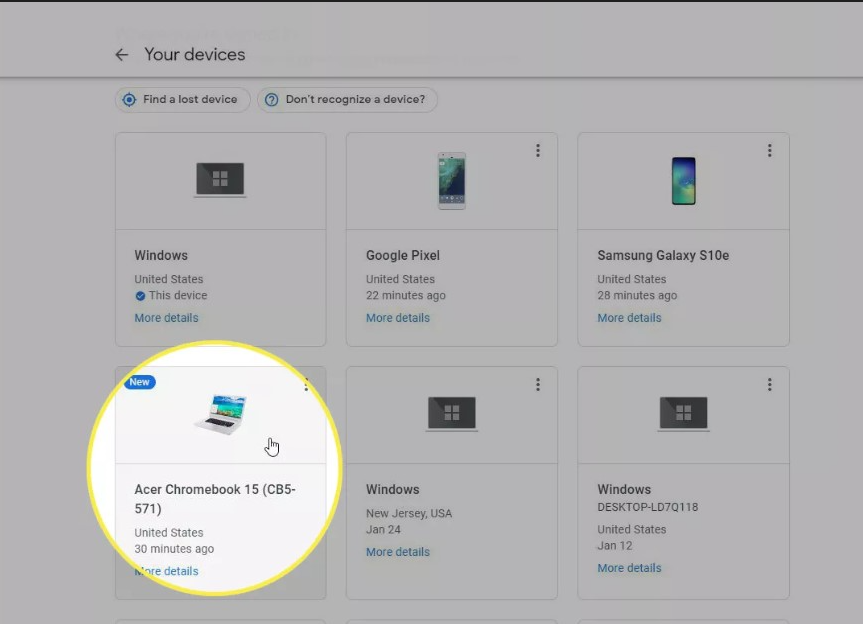
You can also click the “Ring” button to make your Chromebook play a loud noise, even if it’s on silent mode.
10. If you’re lucky, someone nearby will hear the noise and find your Chromebook for you. If not, you can click the “Lock” button to lock your device with a password. This will prevent anyone from using it, even if they factory reset it.
11. Finally, if you’re sure that you’ll never get your Chromebook back, you can click the “Erase” button to erase all of the data on your device. This should be a last resort, though, as it will permanently delete everything on your Chromebook.
Hopefully, you’ll never have to use the Find My Chromebook feature. But if you ever do lose your device, now you know how to find it.
keep reading to know the detail of other methods of find stolen Chromebook.
How to Remotely Connect to Your Lost or Stolen Chromebook
If you’ve lost or had your Chromebook stolen, you may be worried about the sensitive information that is stored on it.
However, if you’ve enabled Google’s Remote Desktop service, you can remotely connect to your Chromebook from any other computer and retrieve any needed information.

Here’s how:
1. Sign in to your Google account on another computer.
2. Go to the Chrome Remote Desktop web page.
3. Click the “My Computers” tab.
4. Find your lost or stolen Chromebook in the list of computers and click the “Connect” button next to it.
5. Enter the PIN that you set up when you enabled remote access on your Chromebook.
6. You should now be connected to your Chromebook and can access any needed information.
How to find my Chromebook with IPAddress?
If you have not enabled the Remote Desktop service on your Chromebook, you can still try to remotely connect to it if you know its IP address.
However, this will only work if the Chromebook is turned on and connected to the internet. To find your Chromebook’s IP address:
1. Sign in to your Google account on the Chromebook.
2. Click the notification area in the bottom-right corner of the screen.
3. Click the “Settings” icon (it looks like a gear).
4. Click “About Chrome OS.”
5. Click “Network.”
6. Your Chromebook’s IP address should be listed next to “IP Address.”
Once you have your Chromebook’s IP address, you can try to remotely connect to it using a VNC client such as TightVNC or RealVNC.
However, unless you’ve set up port forwarding on your router, this will only work if the Chromebook is on the same network as the computer that you’re using to connect.
If you can’t remotely connect to your Chromebook or don’t know its IP address,
You can still try to locate it using its built-in location features. To do this:
1. Sign in to your Google account on another computer.
2. Go to the Find My Device web page.
3. Click “See all devices.”
4. Find your Chromebook in the list of devices and click the “Locate” button next to it.
5. Google will attempt to locate your Chromebook and provide you with its current location.
How to reset my stolen Chromebook to save personal data?
If you’re unable to remotely connect to or locate your Chromebook, you can still factory reset it to remove any sensitive information.
However, this will also delete all of your personal data and settings, so be sure to back up anything that you want to keep before doing this. To factory reset you’re Chromebook:
1. Sign in to your Google account on the Chromebook.
2. Click the notification area in the bottom-right corner of the screen.
3. Click the “Settings” icon (it looks like a gear).
4. Scroll down and click “Advanced.”
5. Scroll down and click “Reset Settings.”
6. Click “Powerwash.”
7. Click “Restart.”
8. Click “Continue” when prompted.
9. Your Chromebook will now be reset to its factory settings.
I hope above mentioned detail will be helpful to find the stolen choromebook. In this way you can save your personal data from stolen Chromebook. if you are willing to know about the components of laptops visit below mention link also.