How to recall an email from Gmail detail guidelines in 2022?
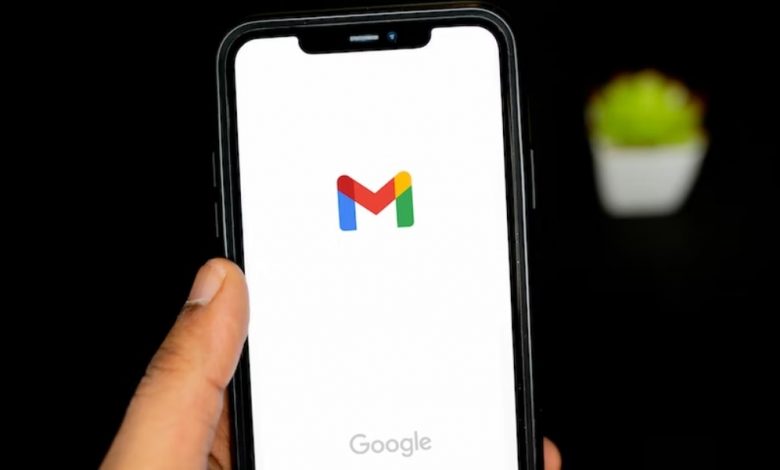
If you have mistakenly sent an email to the wrong address or you realized some typo mistakes in the message, we all make mistakes in sending Gmail at some point.
It is sometimes embarrassing and wishes to recall sent emails.
In this tutorial, we will discuss all those points that will surely help you in recalling your sent emails.
You can use it for desktop versions and iPhone and iPad Gmail apps, but for Android, you have to enable Gmail settings before sending any emails.
We will simply discuss here some requirements for how to recall an email from Gmail.
Some requirements for recalling a Gmail in 2022:
In 2022, Gmail has become an integral part of exchanging ideas, conversations based on businesses, and administrative interchange. It is therefore to note all points that are required in recalling emails that are partially and mistakenly sent.
- You have to be aware of the fact that recollect of command is within the cancellation time.
- Pop-up messages sent should be open to being notified. Otherwise, you will not able to recall your emails if cancellation time is not over.
How to recall emails from Gmail: A step-by-step guidance:
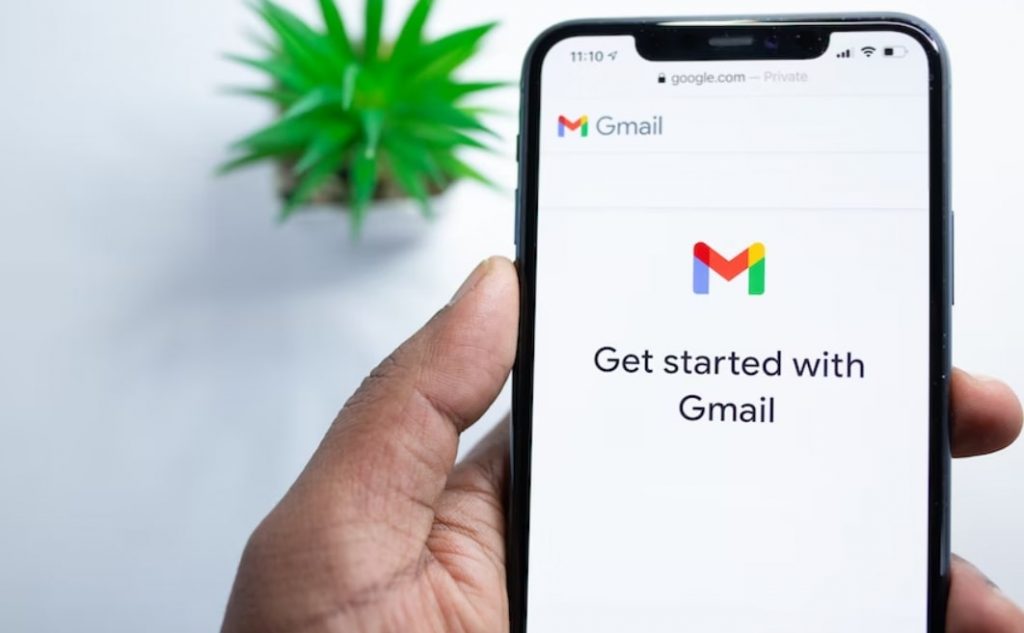
We will discuss briefly the essential steps in recalling your wrong emails from Gmail.
Step 1:
- You have to Login into your Gmail account and then click on compose for writing an email.
Step 2:
- After writing your email, you have to click on the Send button.
Step 3:
- A message sent the pop-up notification will appear right after clicking Send button at the bottom left corner.
Step 4:
- When you see a message sent pop-up, quickly click on the undo button.
- The undoing process will start and after a few seconds, you will see undone process will be completed.
- Unsent emails will be saved in Drafts, now it is time to rectify all errors and mistakes in the emails and send them again.
These steps explain recalling emails in the web browser, we will further elaborate it for Android or iOS devices.
Methods for Desktop, Android, and iPhone devices:
For Desktop:
- Go to Settings, and click on the Undo option.
- Click on Enable Undo Send box which appears on the General tab.
- Choose an amount of time during which you can undo the process.
- By scrolling down, click on saved changes.
For iPhone:
- If you are using it on iPhone devices, you have to tap the Gmail app.
- By Logging in, you will open your Gmail inbox.
- But unfortunately, you cannot recall emails sent from Gmail on Android.
- A new email will appear if you click the pencil icon at the right corner of the screen.
- Enter the recipients email address.
- Type your subject and email body. Tap on the Send option at the right corner and by doing so it will send your email.
- In the lower right corner of the screen, tap Undo.
- You will have five seconds to recall your emails.
- Review your unsent email and reopen your draft.
- You can later edit and discard it if needed.
For Android:
- If you are using Gmail on Android devices, tap your Gmail app.
- If you are logged in, it will directly take it to your inbox.
- Three lines at the top right corner will appear, which will display the settings option.
- By scrolling down you will see Settings, tap it.
- You will see the General settings option if your settings option.
- Again scroll down, it will appear at the bottom of the page.
- This will help you in sending your email confirmation before sending.
- You will see a check marked if this option is already enabled.
Exchanging emails has now become an important task in our life, so if you are encountering any mistakes regarding recalling emails you can follow all the above-mentioned points which will surely help you in your daily tasks.
Read also: Setting Up Two-Factor Authentication On Your Phone for Google





