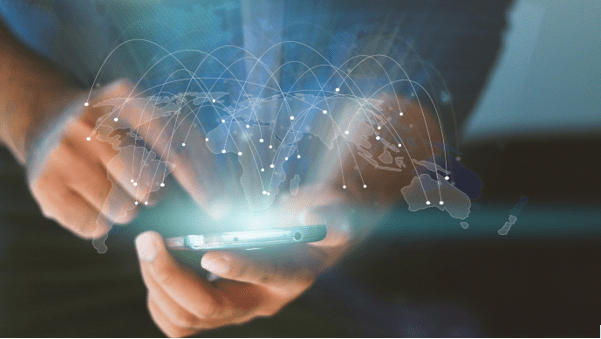How to Cancel Peacock? A Step-by-Step Guidelines.

Peacock is a streaming service operated by NBCUniversal, a division of Comcast.
It offers a variety of television shows, movies, and other video content, including exclusive programming, as well as live sports and news.
The Streaming service is available on a variety of devices, including smartphones, tablets, and smart TVs, and can be accessed by subscribers through a monthly subscription or by purchasing a subscription to one of NBCUniversal‘s cable or satellite television packages.
Peacock also offers a free, ad-supported tier that allows users to access a selection of content at no cost. in this article, we will discuss the details of how to cancel peacock.
How to Cancel Peacock:
If you’re looking to How to Cancel a Peacock subscription? There are a few simple steps you’ll need to follow. Whether you’re a new subscriber or have been using the service for a while, this guide will walk you through the process of canceling your Peacock account.
Step 1: Log In to Your Peacock Account
How to Cancel Peacock subscription, you’ll need to log in to your account. If you’re not sure how to do this, here’s what you need to do:
- Go to the Peacock website (www.peacocktv.com) and click the “Sign In” button in the top right corner of the page.
- Enter your email address and password in the login form, then click “Sign In.”
Step 2: Navigate to the Account Settings Page
Once you’re logged in to your Peacock account, you’ll need to navigate to the account settings page. Here’s how to do that:
- Click on your profile icon in the top right corner of the page.
- From the dropdown menu, select “Account Settings.”
Step 3: Cancel Your Subscription
Once you’re on the account settings page, you’ll see a variety of options for managing your account.
To cancel your Peacock subscription, follow these steps:
- Scroll down to the “Subscription” section of the page.
- Click on the “Cancel Subscription” button.
- Follow the prompts to confirm your cancellation.
It’s worth noting that Peacock offers a free tier in addition to its paid subscription options. If you’re canceling a paid subscription, you’ll be able to continue using the service’s free content.
However, if you cancel your free account, you’ll lose access to all of Peacock’s content.
Step 4: Confirm Your Cancellation
Once you’ve followed the prompts to cancel your Peacock subscription, you’ll need to confirm your cancellation.
You should receive a notification or email confirming that your subscription has been canceled.
If you don’t receive a confirmation, you may need to contact Peacock customer support to ensure that your account has been properly deactivated.
Step 5: Consider Other Streaming Options
If you’re canceling your Peacock subscription because you’re not happy with the service, it’s worth considering other streaming options.
There are plenty of great streaming services out there, each with its own unique content and features.
Some popular options include:
- Netflix: With a huge selection of movies, TV shows, and original content, Netflix is one of the most popular streaming services around.
- Hulu: With a mix of current and classic TV shows, movies, and original content, Hulu is a great option for those looking for a more traditional TV-watching experience.
- Amazon Prime Video: With a huge library of movies, TV shows, and original content, Amazon Prime Video is a great choice for those who want a wide variety of options.
- Disney+: With a focus on family-friendly content, Disney+ is a great option for families with younger children.
- HBO Max: With a mix of movies, TV shows, and original content, HBO Max is a great option for fans of premium cable networks like HBO.
- Aiyifan TV: Aiyifan TV is a streaming platform that offers a wide variety of movies and TV shows, with a particular focus on Korean, Chinese, and European dramas. It is available on a variety of devices, including smartphones, tablets, smart TVs, and computers.
However, it is important to note that Aiyifan TV has been criticized for its lack of original content and for the fact that some of its content is pirated. Additionally, the platform is not available in all countries.
Overall, it is a decent streaming platform with a large library of content and a user-friendly interface. However, it is important to be aware of the platform’s limitations before subscribing.
How to cancel Peacock on Roku?
To cancel your Peacock subscription on Roku, follow these steps:
- Open the Roku home screen and select the “Peacock” channel.
- Select “Account” from the main menu.
- Select “Manage subscription.”
- Select “Cancel subscription.”
- Confirm the cancellation by selecting “Yes, cancel.”
Please note that if you have a free Peacock account, you will not be able to cancel it as there is no subscription to cancel. Instead, you can simply stop using the service.
If you are experiencing any issues with canceling your Peacock subscription on Roku, you may want to contact Peacock customer support for further assistance.
So far, we have discussed both the general method and Peacock cancellation along with how to do it on Roku. But what about other devices? Let’s take a look at how to cancel Peacock on other devices.
How to Cancel Peacock on Other Devices?
Here are some other devices that you can cancel your Peacock subscription:
How to Cancel Peacock on Android?
Cancelling Peacock on an Android device can be done in two ways. You can either do it via a website that we have discussed above, or you can cancel it via Google Play. Here’s what you have to do for the Google Pay method:
- Open your Google Play account and tap on your profile icon.
- Here, you’ve got to click on the “Payment and Subscription” option.
- Now, look for the subscription option and look for Peacock.
- Open this subscription and cancel it.
How to Cancel Peacock on iPhone?
You can cancel your Peacock subscription on your iPhone via browser or App Store. Both of these methods are the same as discussed above. So, here’s a brief overview of it:
- Open the App Store.
- Open profile.
- Go to “Subscriptions”.
- Look for “Peacock”.
- Cancel your subscription.
Conclusion
Canceling your Peacock subscription is a simple process that can be done in just a few steps. By logging in to your account, navigating to the account settings page, and canceling your subscription.