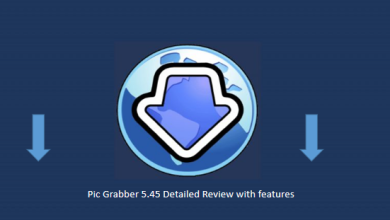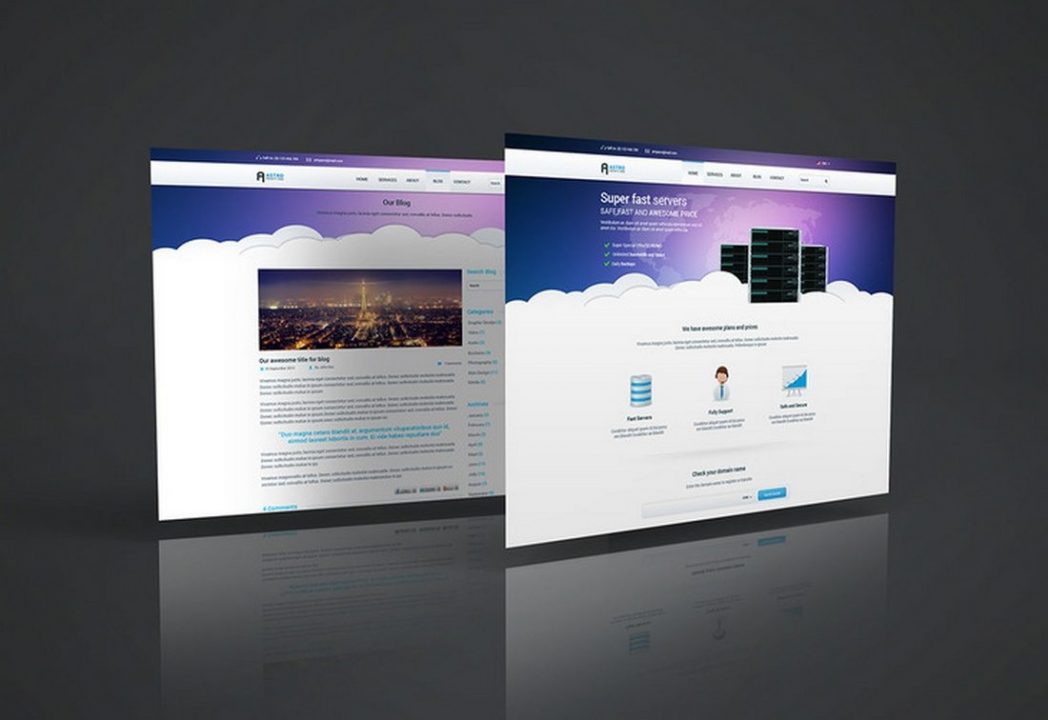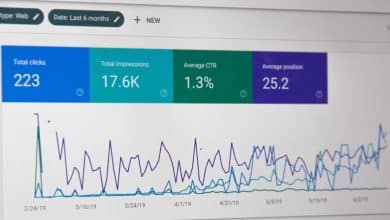How to Optimize Storage Space on Mac

Are you looking to make room on your computer?
Most people run out of room on their computer at some point in their life. But, that doesn’t mean that you’ll have to buy a whole new computer or buy expensive hardware upgrades.
It’s easier than you think to clear out the extra storage from your computer. Read on for our guide to optimizing storage space on Mac.
Get Rid of Duplicates
Sometimes, you’ll just end up with doubled or tripled files on your computer. And you don’t really need more than one. So, getting rid of the copies will save you room on your computer.
You may want to ensure you have a backup of some of these files, but keeping them on the same device isn’t exactly helpful anyway.
There are lots of applications you can use to find duplicates on your Mac computer. Click here for help finding duplicate photo files on your computer. Similar programs will work with other files when you’re looking to clear storage space on Mac.
Related Topic : Convert PDF to PDFA: Keep Your Computer Documents Safe
Use the Cloud
Using cloud storage instead of storing things on your computer itself can help you save room on your computer. You can use iCloud, or another cloud storage service.
You can also use external hard drives for even more room, but you’ll have to remember what’s located on what drive. An external hard drive may be a better choice for people who use a desktop Mac computer.
They’re also helpful for people who have a lot of video files, since those take up a lot of space on your computer.
Go Through What You Have
If you’ve had your computer for a long time, stuff has probably piled up on there. So, just like when you clean your home, it’s important to go through what’s on there and get rid of the things you don’t need.
Look through your applications folder and delete any apps you haven’t used in a long while. If you use other Apple devices, you may have backups for old devices saved onto your computer. You also probably have old, outdated iTunes caches saved on your computer.
Search through your files and delete any backups you don’t need — just be careful not to delete backups of your current devices.
You should make sure you know how much space you actually have. To view storage space on Mac, you can simply click on the Apple icon at the top of your screen and scroll to “About This Mac”, assuming that you’re using the most recent version of the Mac operating system.
Of course, don’t forget to empty out your trash can after you’ve gone through your computer!
Optimizing Storage Space on Mac: It’s a Snap
You should now be well on your way to having lots of storage space on Mac. So what are you waiting for? Get started today.
Do you need more help making sure you’re using your computer properly? Take a look at some of the other articles on this website today for more.