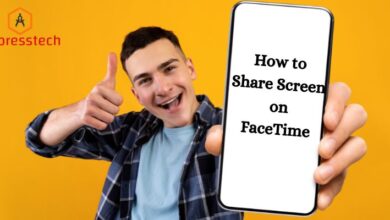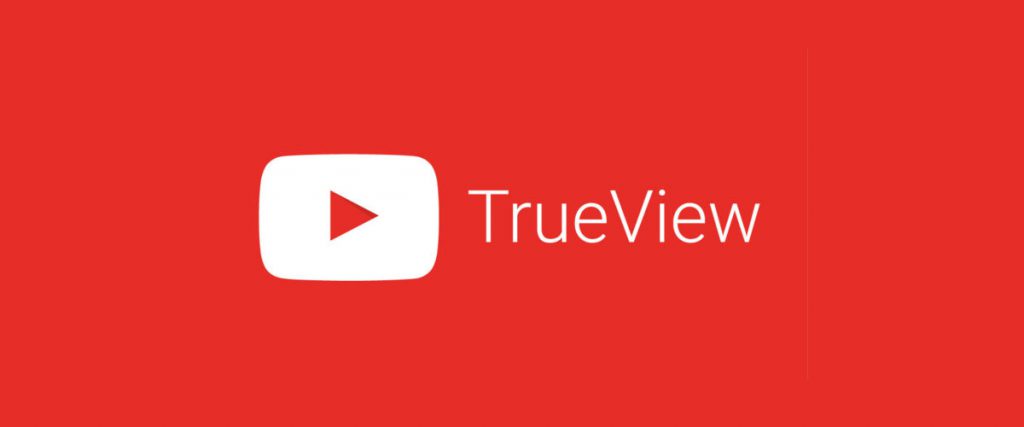How to Block Someone on LinkedIn ?
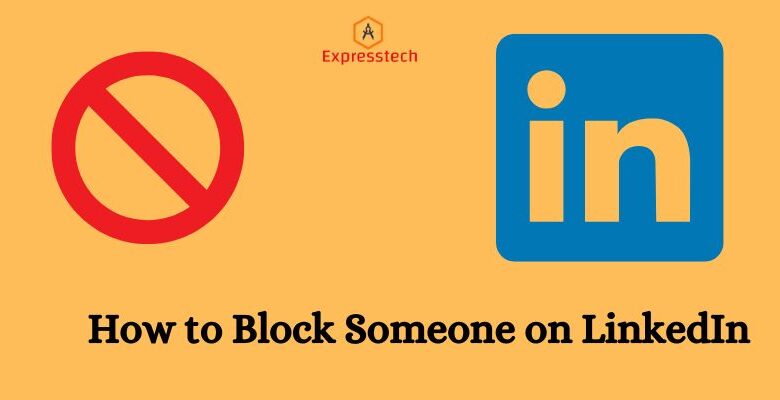
LinkedIn has become one of the biggest social platforms for professionals with over 1 billion users around the world. It offers people and organizations several features and being able to block a profile is one of them. There are a few different methods that you can use to block someone on LinkedIn.
If you want to know how to block someone on LinkedIn with the latest methods of 2024, you’ve come to the right blog. We’re going to provide comprehensive step-by-step guide on how you can do it. Let’s begin.
What happens When you block Someone on LinkedIn?
When you block someone’s Linkedin, LinkedIn will not allow them to chat or text you. However, it means you are unable to communicate with that person.
It is a straightforward process. When you block any member, they will be unable to see your profile photo or any other post, and this member will be shown in the block list.

Most members will not be able to get any notification regarding blocking.
When you block someone on LinkedIn, you won’t be able to see the shared post.
You cannot get the notification, recent pics, or other uploaded updates, and you can not see who viewed your profile. So one thing that is very important to know is that LinkedIn allows the user to block a maximum of 1000 members.
When you block someone on LinkedIn, he will not get any notification regarding blocking.
Is it Better to Block or Remove Someone on LinkedIn?
yes, it is a good idea if you want to block someone on Linkedin. that person can see your profile, contact, and posts, but you cannot see no longer content in your feed.
How to block someone on Linkedin via mobile.
Use Linkedin’s official mobile application to block someone. It is available for ios and android.
Step 1. Open the app from your mobile phone and write the name of the desired person in the search bar you want to block.
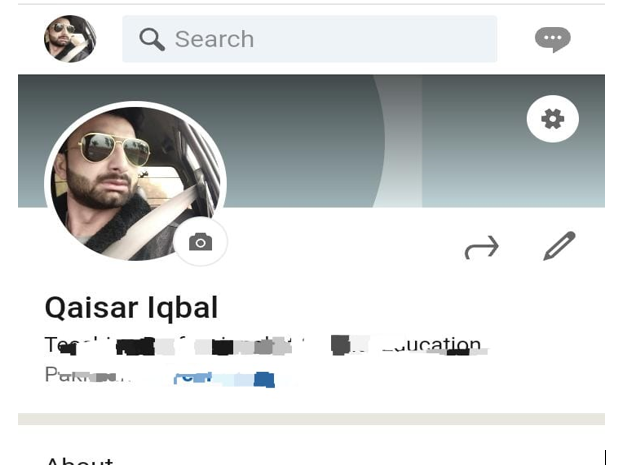
Step 2. Click on the user profile to see “Three dots” in the corner .click on the three-dot. So the next page will automatically open.
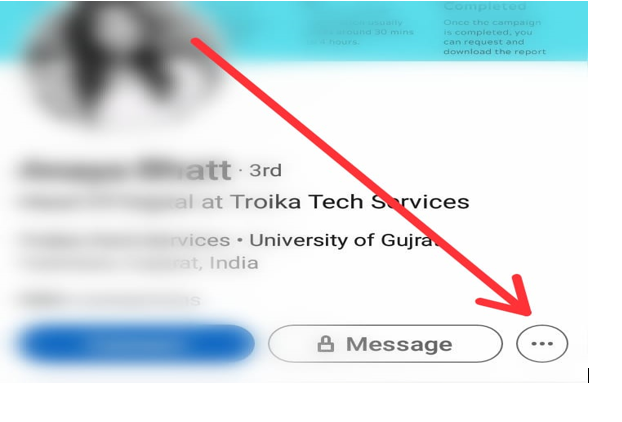
Step 3. Here you have to see the option “Report or block” Click on “Report” now a new screen is open and you will see at the lowest “block”
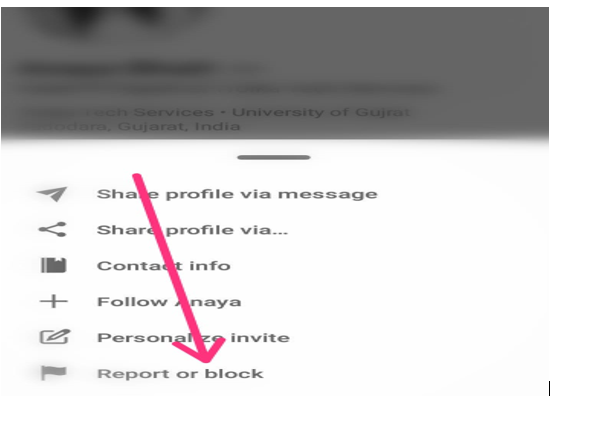
Step 4. Click on “Block” to confirm it; now Linkedin blocked the chosen person.
It’s simple and easy to block someone on Linkedin via mobile phone.
How to block someone on LinkedIn via pc/laptop
You can also block someone on Linkedin via desktop quickly.
Go to the official website of Lindon to block the user.
Step 1. Login to your account and search for the name of the person you want to block
Step 2. Click on the user profile, and you see “More.
Step 3. Tap on “More” where you see your “Report/ block,” and click on the Report.
Step 4. Now Report menu is open, click on the block.
Confirm the activity now. Finally, you blocked the selected person.! Enjoy
How to block someone on LinkedIn without seeing their profile in 2024 (smartphone).
Linkedin is a social media platform from which every person can join LinkedIn and boost business.
It is not a complicated task to block someone on LinkedIn.
You can easily block from desktops also mobile phones by this process.
Step1. Go to your LinkedIn app click on the account and open your profile.
Step2. clicks on the setting Icon.
Step 3:Select the “Profile Viewing Options”
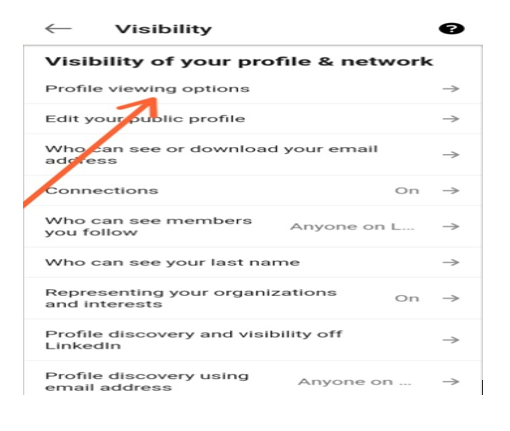
Step 4: Click into the “Private Mode” to make it anonymous for others.
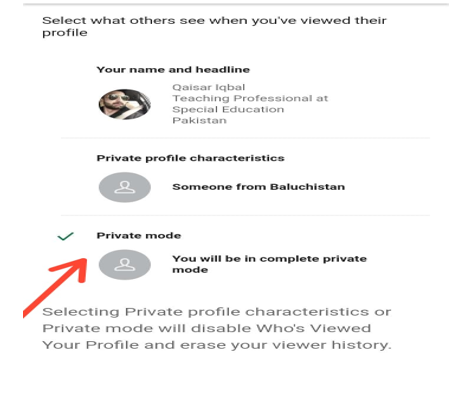
Now, if you visit any profile, they won’t be notified of your visit with your original name.
They will be notified that anonymously someone viewed your profile.
Next, tap “More,” besides the name of the person you want to block
Now select the Report or Block option. A pop-up window will then appear asking you to confirm that you wish to report the profile.
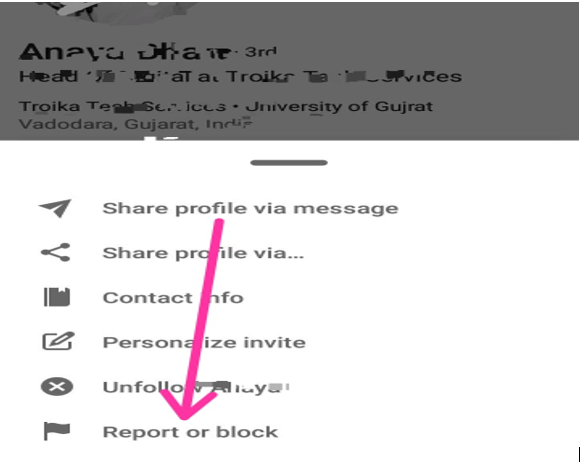
You can choose which is most suitable for you or click “Block” at the top.
8- After reporting and blocking the person, you can return to your profile settings under the Privacy tab.
You can block any person you wish without them knowing or visiting their profile using the settings above.
However, blocking someone can cause you to lose touch with them, but it is an option .some people do not follow the rules and regulations, so this option is just for those who are against your policy.
How To Block Someone on LinkedIn without them knowing/ profile via (PC/Laptop)
Step1. sign in to your account on your laptop
Step 2. click on the Profile Icon at the top of the page on the left side
Step 3. Click on the “ME” from the upper area of the bar.
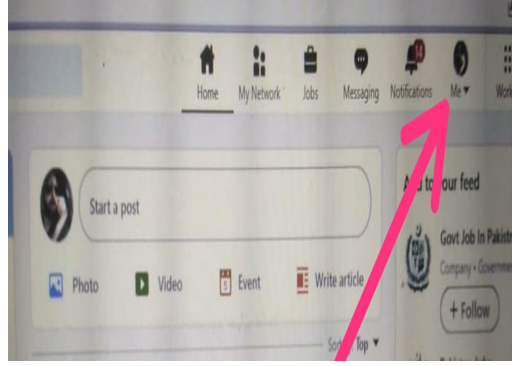
Step 4. click on the “SETTING“
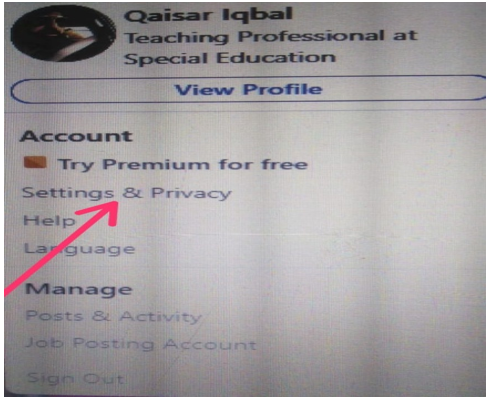
Step 5. Click on the ” Privacy tab.
Step 6. in the profile information section, click on ‘visibility” and click on ‘Anonymous Linkedin member”you can visit a profile without showing a name is possible now. Your name will not be displayed to the user.
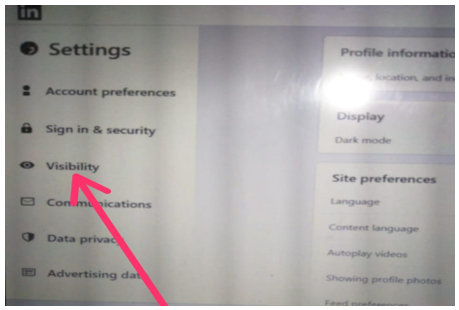
Step.7: select “profile viewing option”
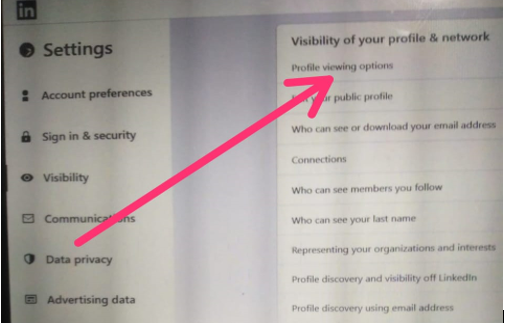
Step 8. It is the last step click on the” Private Mode”
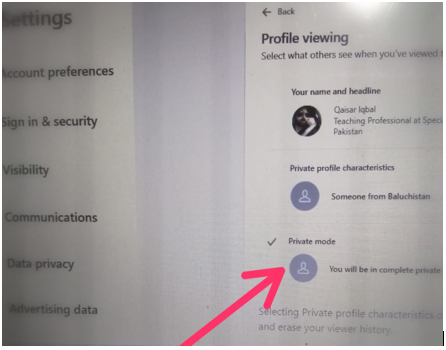
Step 9: Now click on “More” it is beside the name of the person who you are going to block.
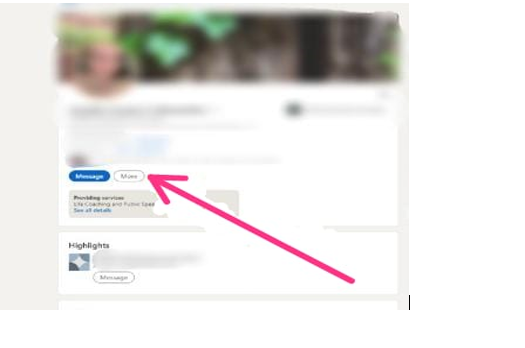
Now the new screen is showing “Report /Block click on the block “! so click on “Block” to confirm it. ENJOY!
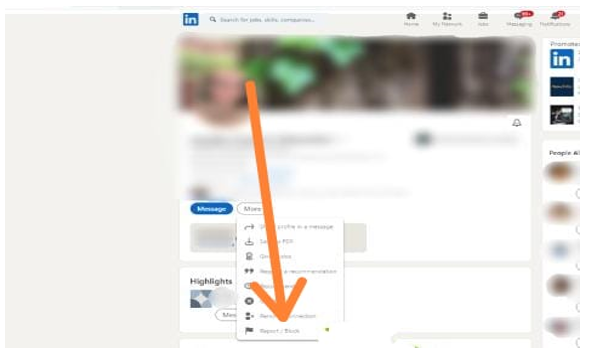
So it was a process of how to someone block on LinkedIn without viewing a profile picture in 2024
How to Unblock Someone on LinkedIn?
it is also a simple process to unblock someone on LinkedIn via pc.
- visit your LinkedIn official desktop application and then click the “Me” button on the toolbar.
- select Settings and Privacy menu and select the ‘Blocking and Hiding’ option. This is under the item ‘Privacy’ in the sidebar left.
- In addition to blocking, There is also a ‘Change.
- Tap to turn it on.
- Then finally press the “unblock” button next to the name of the person you’d like to unblock.
How to Unblock Someone on LinkedIn via Mobile.
- Go on to the profile page by mobile app
- Tap the setting icon on the upper-right corner of the screen.
- At the highest point of your Settings screen, you will see four tabs. Select “Privacy.”
- Continue scrolling down to locate “Who you’re blocking” and tap it
- Tap “Unblock.”
- Make sure you confirm that you wish to allow this person to be unblocked with your username and password.
Note: If you decide to block the person again remember that you’ll need at least 48 hours after unblocking before you can block them again.
Conclusion:
Knowing how to block someone on LinkedIn can be useful if you use this platform a lot. LinkedIn has made it easier by providing several methods to block a profile on LinkedIn whether it is of a person or an organization. We have discussed these methods in great detail in the information given above. Make sure to read them out if you want to block someone in the smoothest way on LinkedIn.